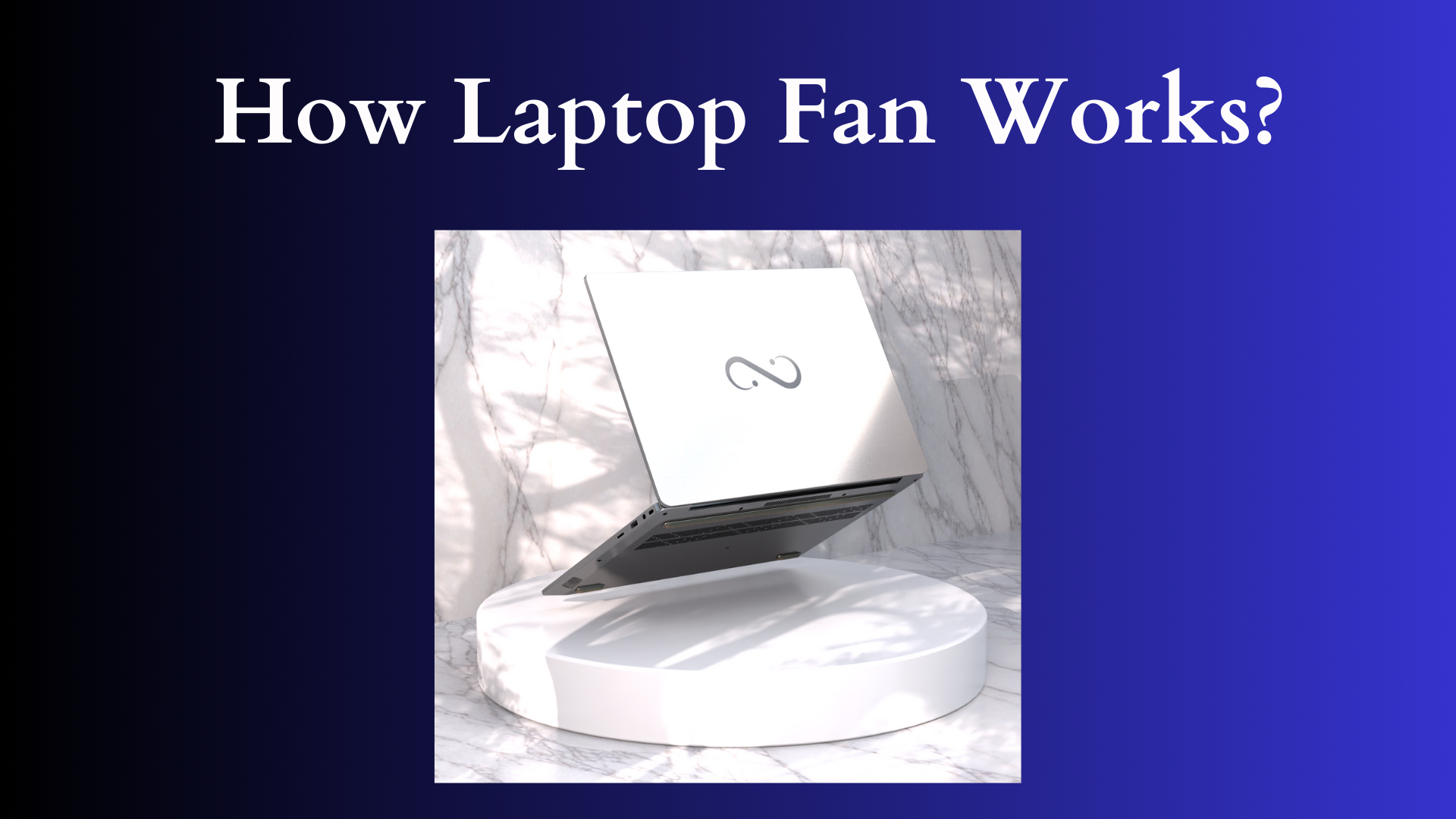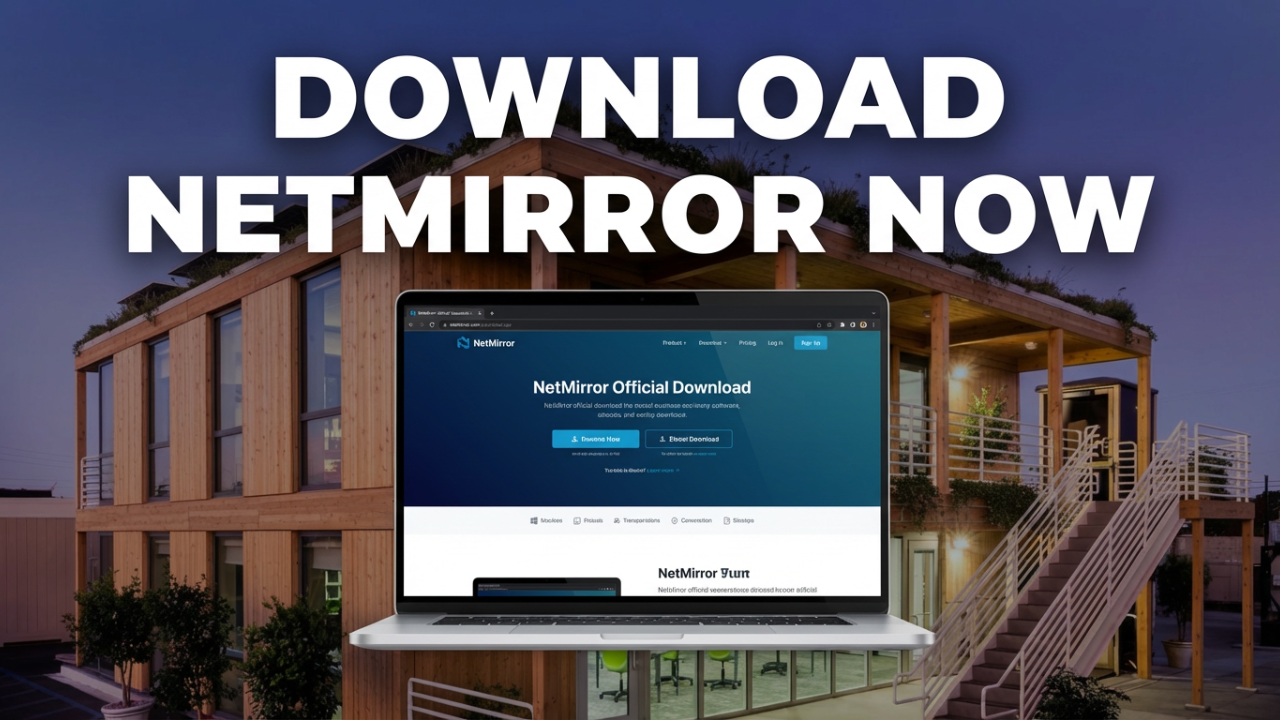Understanding How Laptop Fan Works: A Comprehensive Guide
Laptops have become an integral part of our daily lives, serving as our primary means of communication, work, and entertainment. However, as we rely on these portable computers, we often take for granted the intricate systems that operate within them to keep them functioning efficiently. One such vital component is the laptop fan, which plays a crucial role in maintaining optimal operating temperatures. In this post, we will delve deep into how laptop fans work, their components, importance, types, troubleshooting, and maintenance.

The Role of Laptop Fans
The primary purpose of a laptop fan is to regulate the internal temperature of the device. Laptops, unlike desktops, have compact and tightly packed components that generate a substantial amount of heat during operation. For instance, CPU (Central Processing Unit) and GPU (Graphics Processing Unit) are especially notorious for creating heat when performing complex calculations or rendering graphics. If left unchecked, excessive heat can lead to thermal throttling, system instability, and even permanent hardware damage.
Various Heat Sources in a Laptop
- CPU and GPU: These processors are the main heat producers in a laptop. The more computationally intensive the task (e.g., gaming, video rendering, or running multiple applications), the more heat they generate.
- Storage Devices: Traditional Hard Disk Drives (HDDs) can also produce heat, especially during heavy read/write operations. Solid-State Drives (SSDs) tend to generate less heat but can still contribute.
- Motherboard Components: Various other components on the motherboard, including voltage regulators and other circuits, can also generate heat, albeit less frequently and in smaller quantities.
The Anatomy of a Laptop Fan
A laptop fan comprises several key components that allow it to function effectively:
- Fan Blades: These are the rotating parts of the fan that push air in or out. The design and angle of the blades are critical in determining the airflow and noise level of the fan.
- Motor: The fan motor is responsible for spinning the blades. It typically runs on direct current (DC) and can vary its speed based on the temperature readings from the laptop sensors.
- Housing: The fan and motor are housed together in a casing, which is often attached to the laptop’s cooling system, including heat sinks and vents. The design ensures that airflow is efficiently redirected to critical components inside the laptop.
- Control Circuitry: Modern laptop fans are controlled via a built-in circuit that receives information from thermal sensors located on the CPU, GPU, or other heat-generating components. This system allows the fan to dynamically adjust its speed based on real-time temperature readings.
How Laptop Fans Work
The operation of a laptop fan can be broken down into several steps:
- Temperature Sensing: The laptop is equipped with thermal sensors that monitor the temperature of key components. Once the temperatures exceed predefined thresholds, the sensors relay this information to the fan control circuit.
- Fan Activation: When temperatures rise, the control circuitry activates the fan. Depending on the thermal load, this may involve switching the fan on at a low speed or ramping it up to a higher speed to enhance cooling.
- Airflow Generation: The fan blades start to rotate, pulling cooler air from the outside environment into the laptop and pushing hot air out. Effective airflow is crucial, and this process allows for the efficient dissipation of heat generated by critical components.
- Temperature Regulation: The continuous cycle of monitoring and adjusting ensures that the laptop maintains optimal operating temperatures. When the heat levels drop to a safe range, the fan may slow down or turn off entirely to minimize noise.
Types of Laptop Fans
While there may be variations in design, most laptops employ one of the following fan types:
- Axial Fans: These are the most common types of fans used in laptops. They create airflow parallel to the shaft of the fan and are typically more efficient at moving air over larger distances.
- Centrifugal Fans: Although less commonly found in laptops, centrifugal fans draw air into the center of the fan and expel it at a right angle, usually resulting in higher pressure and airflow in compact spaces.
- Passive Cooling Solutions: Some ultra-thin and fanless laptops utilize passive cooling solutions, relying on heat sinks and the natural dissipation of heat without any moving parts. While they are silent, they may struggle under heavy loads.
Diagnosing Fan Issues
As with any mechanical component, laptop fans can encounter problems over time. Here are some common issues and how to identify them:
- Overheating: If your laptop frequently feels hot to the touch, it could indicate that the fan isn’t working properly. Frequently stuttering performance, crashes, or unexpected shutdowns can also be signs of overheating.
- Unusual Noises: Grinding, rattling, or clicking noises emanating from the laptop can signal that the fan blades are obstructed or that the bearings are failing.
- Fan Not Spinning: If the fan does not spin at all, it could be a sign of a failed motor, a loose connection, or an issue with the laptop’s control circuitry.
- Persistent High Fan Speeds: If the fan runs at high speeds even when performing minor tasks, this could indicate that thermal sensors are malfunctioning or that there’s a buildup of dust within the fan assembly.
Maintaining Your Laptop Fan
Good maintenance practices can extend the lifespan and performance of your laptop fan:
- Regular Cleaning: Over time, dust and debris can accumulate within the fan and vents, obstructing airflow. Regularly cleaning these areas with compressed air or a soft brush can help ensure efficient operation.
- Keep Vents Clear: Always use your laptop on hard surfaces. Using it on fabric surfaces like beds or couches can block the ventilation ports. Maintain an unobstructed environment around the laptop to promote good airflow.
- Monitor Software: Use system monitoring tools to keep an eye on the temperature levels of your laptop’s components and the performance of the fan. If you notice issues, consider seeking professional help.
- Check for Software Issues: Ensure that your operating system and drivers are up-to-date. Sometimes, background processes may over-utilize resources, leading to excessive heat generation.
Conclusion
The laptop fan may seem like a small and simple component, but it is critical to the overall performance and longevity of your device. By understanding how it works, recognizing potential issues, and practicing regular maintenance, you can ensure that your laptop remains cool and performs at its best. In a world where technology continues to evolve, a well-functioning laptop fan is a key ingredient for enduring productivity and enjoyment in our digital experiences. Whether you’re gaming, working on your business, or streaming, your laptop fan is quietly working behind the scenes, allowing you to focus on what really matters.
Shop Now