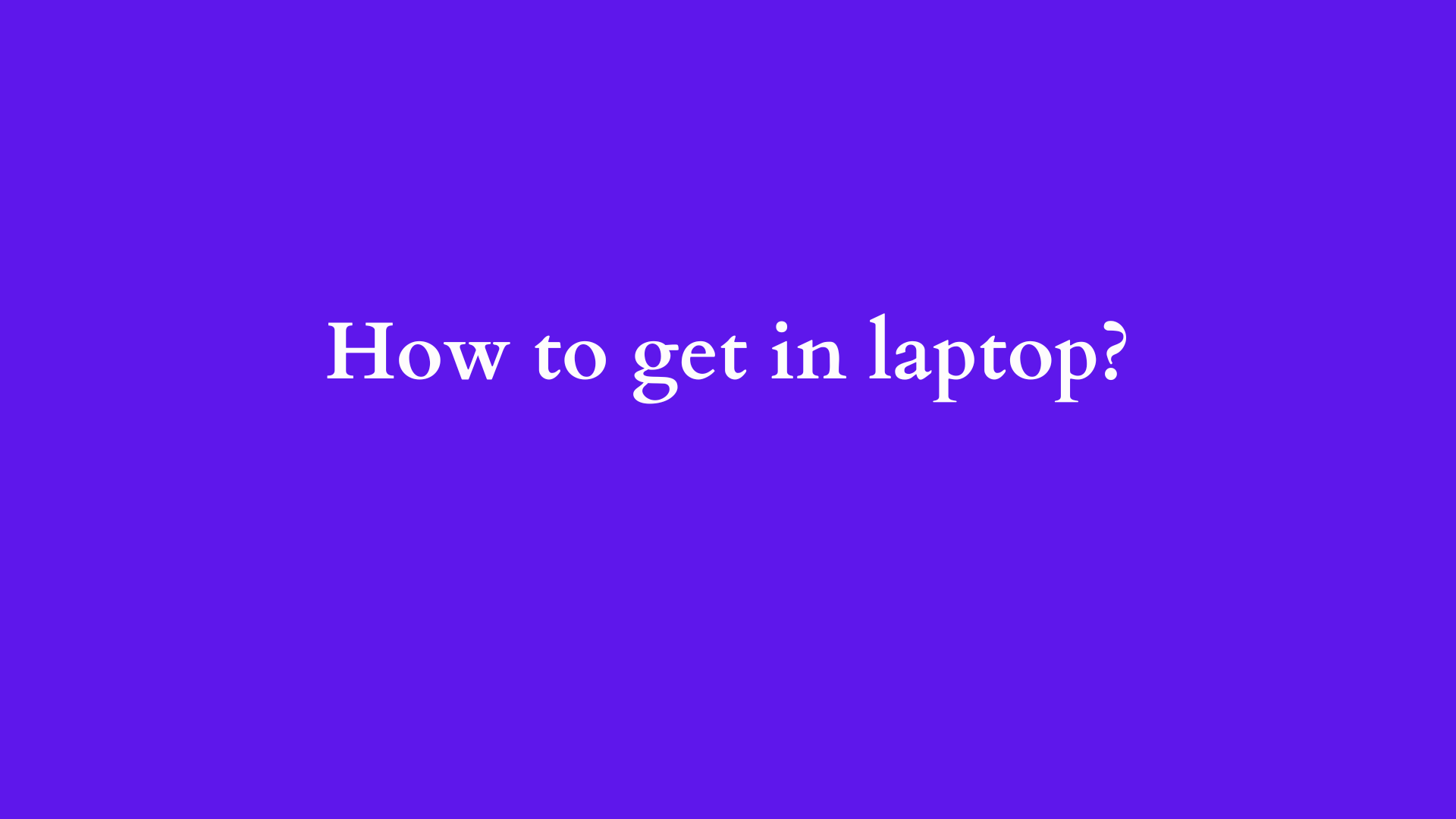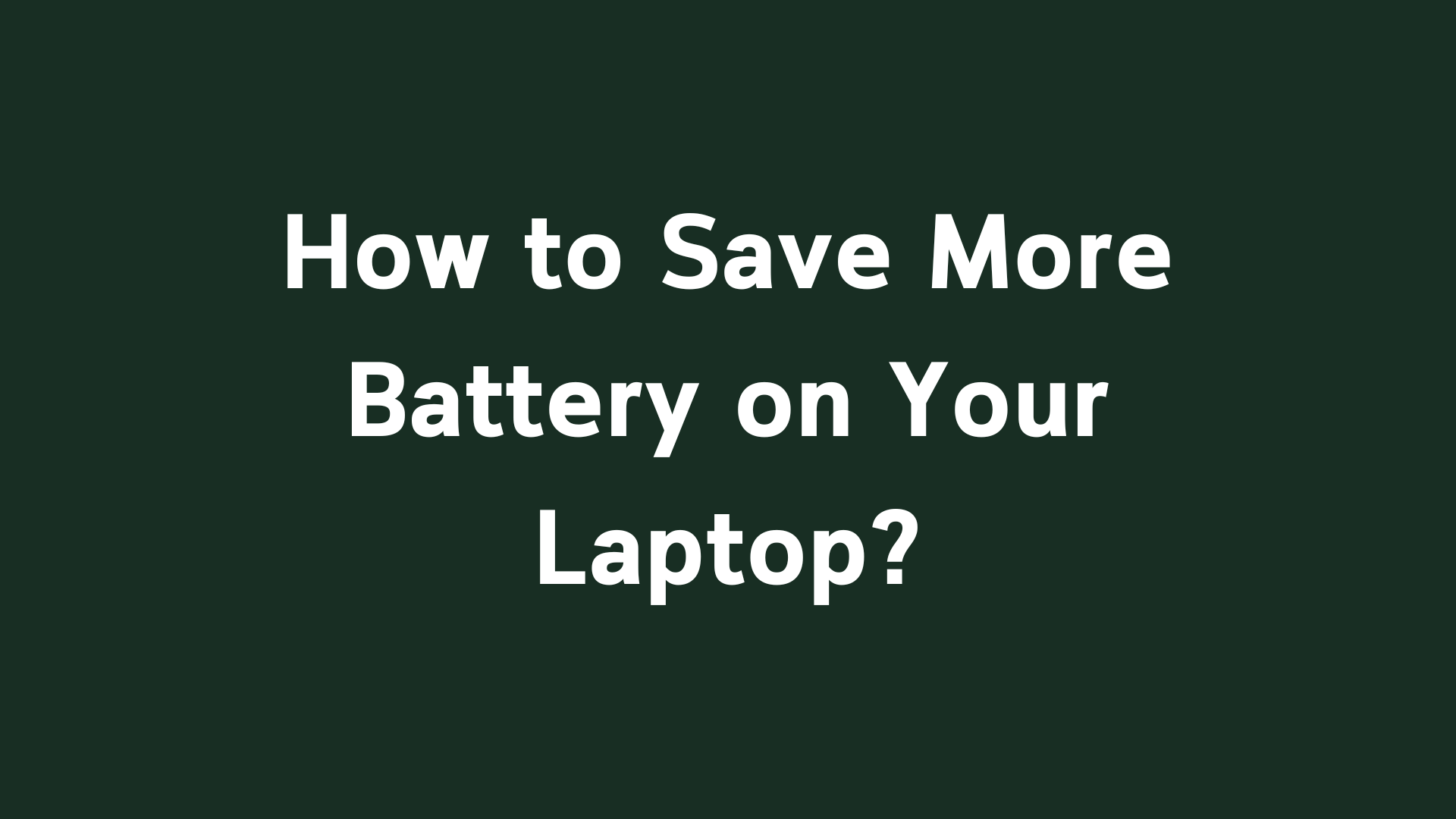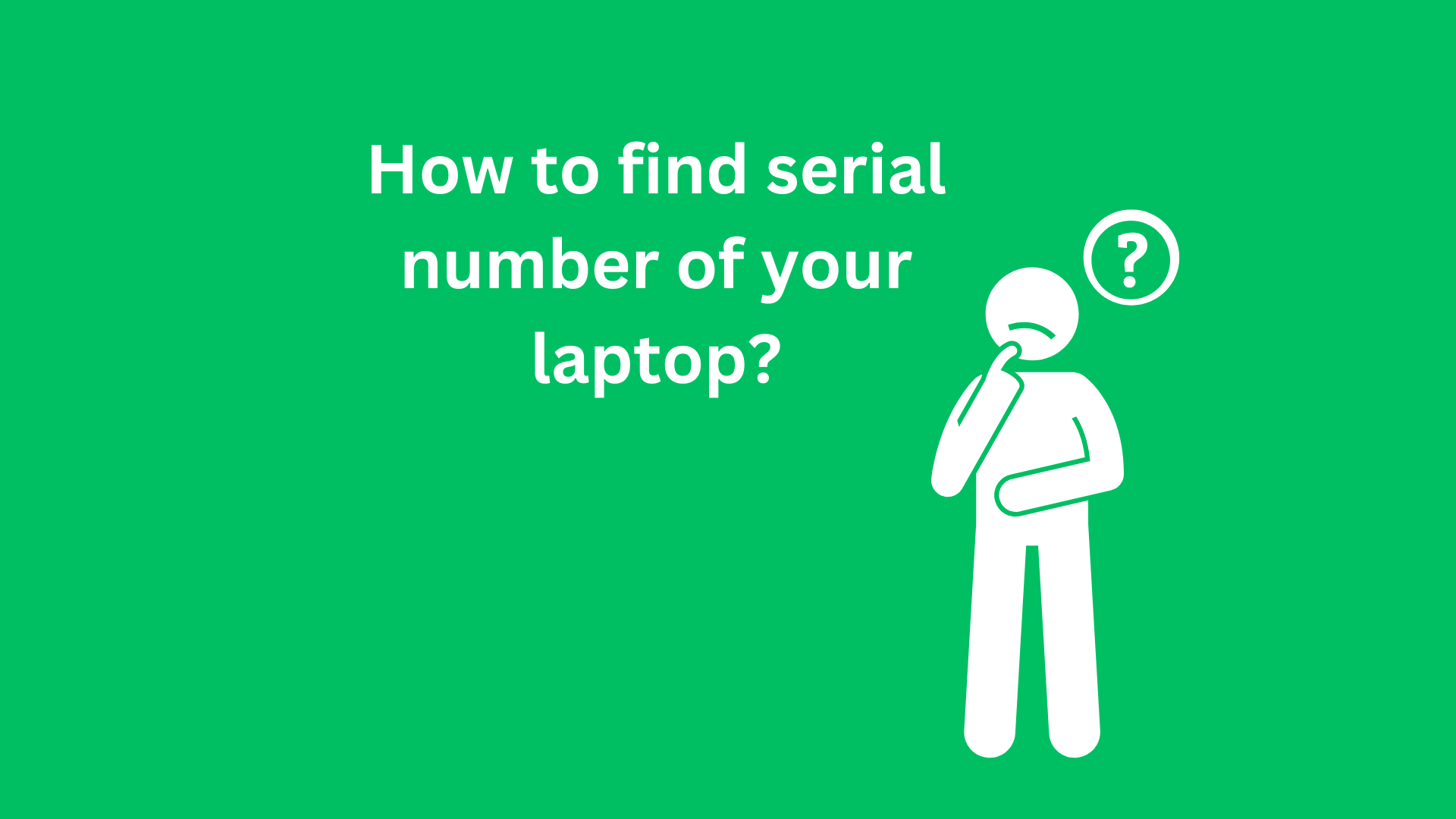How to Get Inside Your Laptop: A Comprehensive Guide
Laptops have become fundamental tools for both personal and business use. Whether you’re working remotely, attending classes, or simply enjoying multimedia content, we rely on these devices for a vast array of tasks. However, there may come a time when you find yourself in a situation where you need to access the internal components of your laptop. This may be due to a malfunction, the need for an upgrade, or simply to perform routine maintenance. Regardless of the reason, understanding how to safely open and access your laptop is a valuable skill that can save you time and money.
In this blog post, we will cover essential information regarding laptop disassembly. We will provide a detailed guide that outlines the necessary steps, tools required, safety measures to take, and common issues to be aware of.

Understanding Your Laptop
Types of Laptops
Before delving into the disassembly process, it’s crucial to understand the types of laptops. Laptops generally fall into three categories:
- Consumer Laptops: These are the most common, typically designed for everyday use. They often allow for easy upgrades but may be less serviceable compared to high-end models.
- Gaming Laptops: Designed for optimal performance, gaming laptops often have components that can be upgraded. They feature high-quality cooling systems and can be more complex in their design.
- Ultrabooks: Thin and lightweight, ultrabooks prioritize portability and battery life. Due to their design, many ultrabooks have soldered components, making upgrades more complicated or impossible.
Understanding the type of laptop you are dealing with can help set appropriate expectations for the disassembly process.
Safety Precautions
Before proceeding with any form of disassembly, it’s critical to prioritize safety. Here are some key precautions to consider:
- Power Down: Always ensure your laptop is completely powered off and unplugged from any electrical source.
- Ground Yourself: Static electricity can damage internal components. Use an anti-static wrist strap or periodically touch a grounded metal surface to discharge any static build-up.
- Workspace: Choose a clean, well-lit workspace with sufficient room for the laptop and tools. Avoid working on conductive surfaces.
Tools Required
Having the appropriate tools on hand is essential for a successful disassembly. Here’s a list of commonly needed tools:
- Screwdriver Set: A precision or magnetic screwdriver set with various sizes, especially Phillips and Torx heads.
- Plastic Pry Tools: These help in prying open panels without scratching or damaging the casing.
- Tweezers: Useful for handling small screws and components.
- Magnifying Glass: A magnifier can assist with inspecting small components and identifying screws.
- Container for Screws: To avoid losing screws during the process, have a small container to organize them.
Step-by-Step Guide to Disassemble Your Laptop
Step 1: Research Your Specific Model
Each laptop model has its unique assembly, so it’s essential to consult the manufacturer’s manual or reputable online guides. Websites like iFixit provide detailed instructions and visual aids for a wide range of laptops. Identifying specific model numbers can make this research more effective.
Step 2: Prepare for Disassembly
- Remove Peripherals: Disconnect any external devices like USB drives, external hard drives, and monitors.
- Remove the Battery: For laptops with removable batteries, detach it to ensure no power is supplied during the disassembly.
Step 3: Open the Laptop Case
- Locate Screws: Use your research to locate the screws that hold the back panel in place. Some screws are hidden under rubber feet or adhesive stickers; carefully peel these off with a pry tool.
- Remove Back Panel: With all screws removed, use a plastic pry tool to gently lift the back panel. Start from one corner and work your way around the edges.
Step 4: Access Internal Components
After successfully removing the back panel, you can access various internal components including:
- Hard Drive/SSD: If you’re looking to upgrade or replace storage, carefully disconnect the drive from its connector.
- RAM: Upgrading RAM is a common maintenance task. Locate the RAM slots, gently release the clips on either side, and replace or add memory modules.
- Cooling System: If the laptop is overheating, you may need to clean or replace the cooling fan. Ensure power is disconnected before handling these components.
Step 5: Reassemble the Laptop
After performing the necessary tasks, it’s time to reassemble the laptop:
- Replace the Back Panel: Line it up carefully and press down gently until it clicks into place.
- Reinsert Screws: Make sure all screws are replaced in their original locations. Keep track of the order you removed them to ensure a smooth reassembly.
- Reconnect the Battery: If applicable, reinsert the battery and ensure it’s secured properly.
Step 6: Test the Laptop
Power on the laptop and verify that it functions correctly. Check for any unusual sounds or behaviors, especially if you’ve installed new hardware.
Common Issues to Watch Out For
While disassembling your laptop can be straightforward, several common issues can occur:
- Lost Screws: As mentioned, a container can help prevent the loss of small screws. If a screw is missing upon reassembly, it could lead to loose components.
- Static Damage: Neglecting to ground yourself can result in damage to sensitive components. Always prioritize static safety.
- Connecting Cables: Be cautious when removing and reattaching cables; they can break or become damaged with excessive force.
- Overlooked Components: Forgetting to reconnect a component can lead to operational issues. Double-checking is essential during reassembly.
Conclusion
Gaining access to the internal components of your laptop can seem daunting, but with careful preparation, the right tools, and knowledge of your specific model, the process can be straightforward and rewarding. Whether you’re upgrading, repairing, or simply maintaining your device, understanding how to safely and effectively disassemble your laptop will empower you to keep your technology in optimal condition.
It is crucial to remember that while DIY repairs can be a cost-effective solution, certain issues may require professional expertise, especially if they involve intricate components or warranties. Regardless, arming yourself with the knowledge to perform basic maintenance can enhance the lifespan and performance of your laptop while granting you greater confidence in managing your technology.