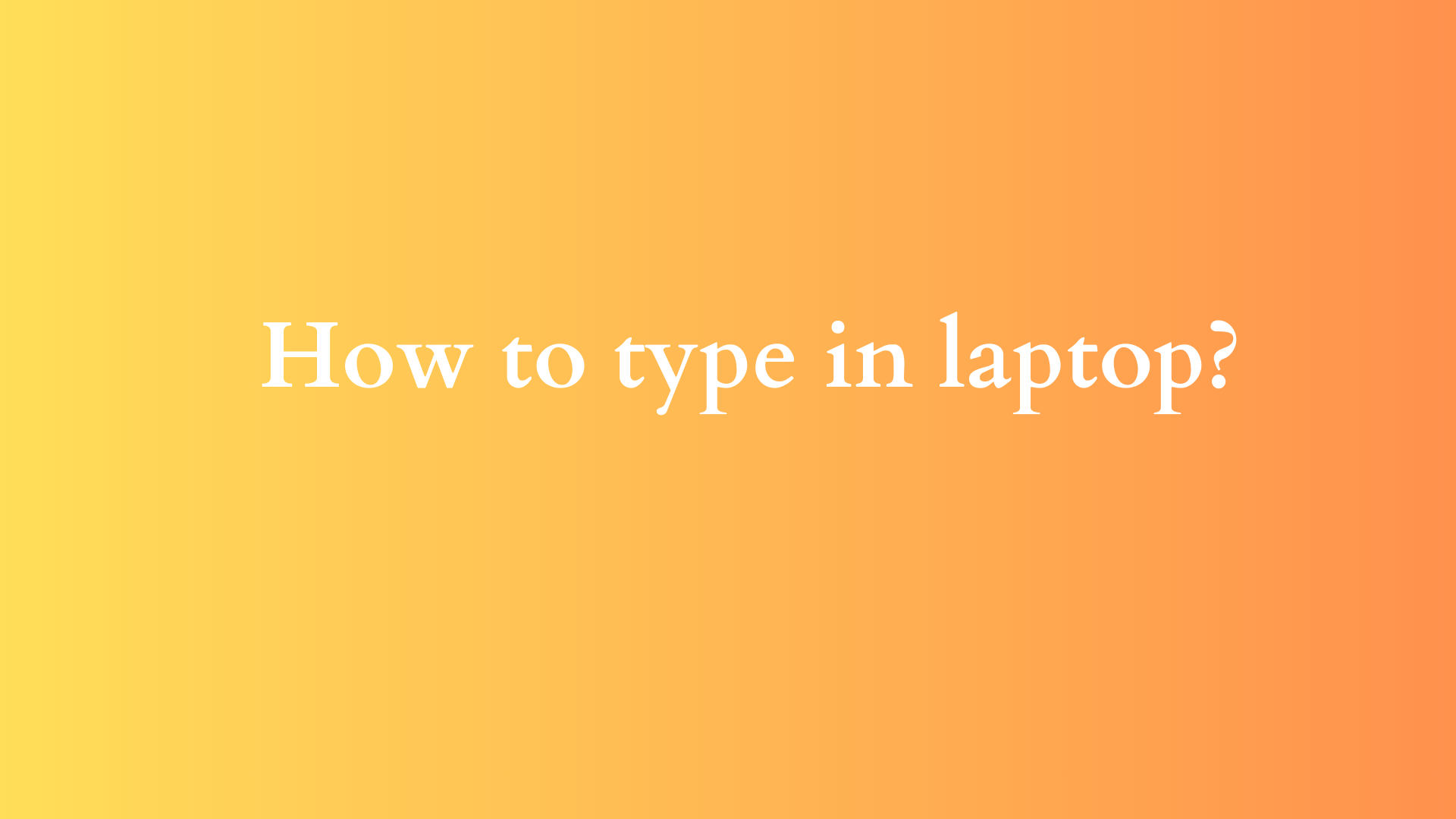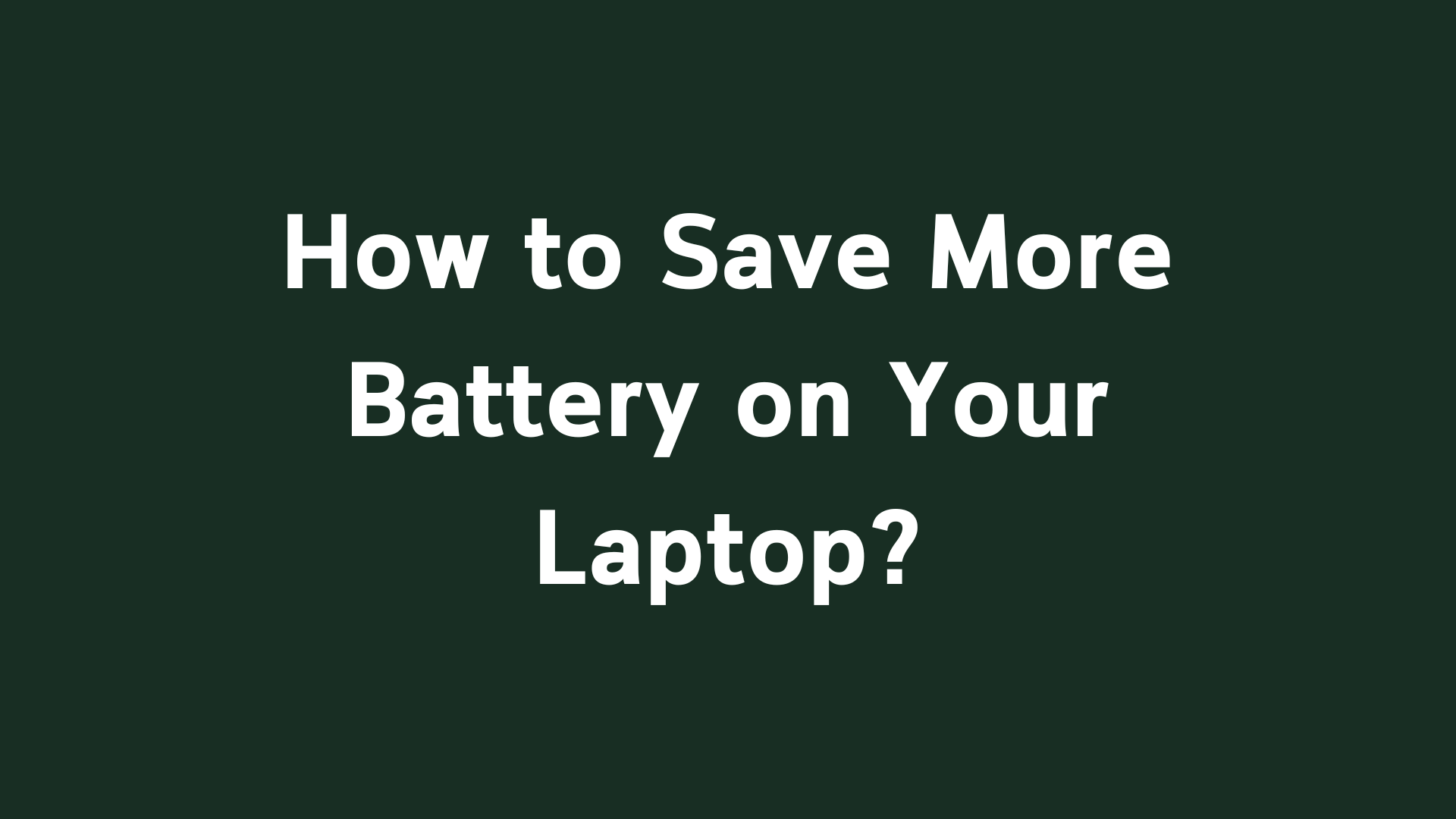Mastering the Art of Typing on a Laptop: A Comprehensive Guide
In our modern, technologically driven world, typing on a laptop is an essential skill that extends beyond mere convenience. Whether you are a student preparing assignments, a professional drafting business reports, or a casual user browsing the web, effective typing can significantly enhance your productivity and efficiency. This blog post aims to explore the fundamentals of typing on a laptop, covering everything from the basic techniques to advanced tips for improving your speed and accuracy.

Understanding Your Laptop Keyboard
Before diving into typing techniques, it is crucial to familiarize yourself with your laptop’s keyboard layout. Most laptops use the QWERTY keyboard layout, a design that places commonly used letters within easy reach of the fingers. Here are some basic components of a laptop keyboard:
- Alphanumeric Keys: These include the letters (A-Z) and numbers (0-9) that you will use most frequently.
- Function Keys: Typically found at the top of the keyboard, these (F1 through F12) perform specific functions based on the software you are using.
- Modifier Keys: The Shift, Ctrl, Alt, and Command (on Mac) keys allow additional functionality, enabling shortcuts and special characters.
- Navigation Keys: Arrows, Home, End, Page Up, and Page Down keys assist you in moving around your document more efficiently.
- Special Character Keys: These include punctuation marks and symbols (like @, #, $, etc.) which are essential for complete sentences and expressions.
Familiarizing yourself with these components is the first step to becoming a proficient typist.
Proper Typing Posture
Good typing posture is critical not only for accuracy but also for avoiding discomfort and long-term injuries. Here are key elements of ergonomic typing posture:
- Seating Position: Sit up straight in your chair with your back well-supported. Your feet should be flat on the floor, and your knees should be at a 90-degree angle.
- Hands and Arms: Keep your arms relaxed and close to your body. Your wrists should be slightly elevated and ideally positioned above the keyboard to prevent strain.
- Eye Level: The laptop screen should be at eye level to minimize neck strain. Consider using a laptop stand or a separate monitor if needed.
- Fingers: When typing, curve your fingers slightly and avoid extending them too far away from the home keys (ASDF for the left hand and JKL; for the right hand). This positioning promotes quicker and more accurate typing.
Mastering the Home Row
The home row is the middle row of keys on a QWERTY keyboard from which your fingers should naturally rest: A, S, D, F, G with the left hand, and H, J, K, L with the right hand. Utilizing the home row efficiently is fundamental to touch typing, allowing your fingers to reach other keys without looking down.
Steps to Practice the Home Row:
- Fingering: Use your left index finger for the ‘F’ key, and your right index finger for the ‘J’ key. The other fingers will follow the natural contours of the home row.
- Repetition: Regularly type words or phrases that consist of the letters A through L, strengthening your muscle memory.
- Typing Software: Numerous typing software programs and applications (such as Typing.com or Keybr) offer exercises specifically designed to enhance your familiarity and speed with the home row keys.
Typing Techniques for Efficiency
1. Touch Typing
Touch typing involves typing without looking at the keyboard while utilizing all ten fingers effectively. Here are steps to master this technique:
- Practice Regularly: Consistency is key in developing muscle memory. Set aside dedicated time daily for practice.
- Focus on Accuracy: Prioritize typing accuracy over speed in early training phases. Gradually increase speed as you become more comfortable.
- Use All Fingers: Make a conscious effort to utilize all fingers for typing, reducing the strain on individual fingers and increasing efficiency.
2. Typing Shortcuts
Learning keyboard shortcuts can greatly enhance your productivity:
- Common Shortcuts: Familiarize yourself with essential shortcuts like Ctrl + C (Copy), Ctrl + V (Paste), and Ctrl + Z (Undo), as they save precious time and enhance workflow.
- Software-Specific Shortcuts: Depending on the applications you frequently use (like Microsoft Word, Excel), invest time in learning specific shortcuts that can streamline your tasks.
3. Practicing with Online Resources
There are several online platforms dedicated to typing practice. Websites like TypingClub, 10FastFingers, and TypingTest provide various exercises tailored to users of all skill levels, from beginners to advanced typists. Many of these platforms also track your progress, helping you set goals and monitor improvements over time.
Measuring Your Progress
Understanding your typing speed and accuracy is essential to your development as a typist. The average typing speed is around 40 words per minute (WPM) for most people. As you practice, regularly assess your speed and accuracy:
- Typing Tests: Take online tests that evaluate your typing proficiency against various benchmark criteria.
- Accuracy Measurement: Strive for an accuracy rate above 95%. Focus on eliminating errors before increasing your speed.
- Set Goals: Create short and long-term goals based on your current proficiency. For example, aim to increase your speed by 5 WPM over the next month.
Conclusion
Mastering the art of typing on a laptop is an invaluable skill that can pave the way for greater productivity, improved communication, and enhanced creativity. By familiarizing yourself with the keyboard layout, practicing proper posture, and utilizing effective typing techniques, you can significantly improve your typing speed and accuracy.
Remember, like any skill, typing takes time and effort to develop. Consistent practice, coupled with a commitment to proper technique, will yield substantial results. Embrace the journey of mastering your laptop typing skills, and soon you will find yourself confidently navigating the digital landscape with ease and efficiency.
Shop Now