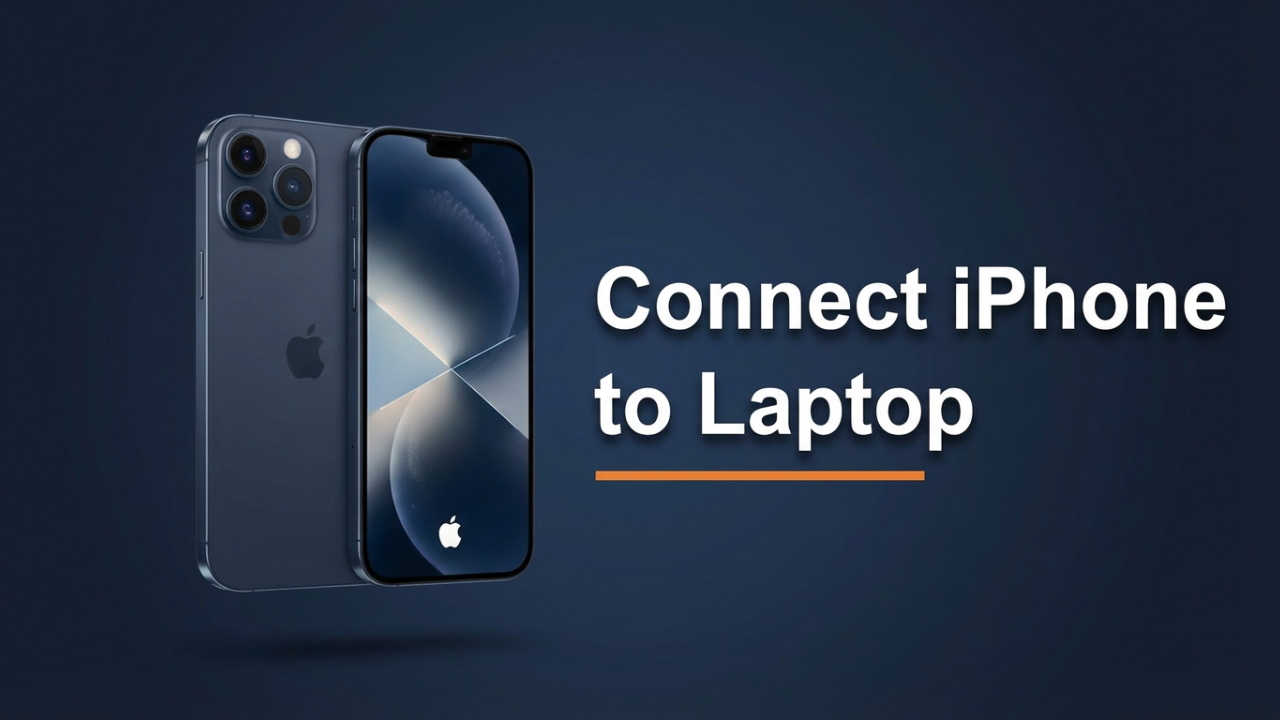Why Is My Laptop So Slow? A Comprehensive Guide to Troubleshooting and Optimization
In today’s fast-paced digital age, laptops have become essential tools for both personal and business tasks. Whether you’re browsing the web, editing documents, or streaming your favorite series, you expect your laptop to perform efficiently. However, many users encounter frustrating slowdowns that can hinder productivity and diminish the overall computing experience. If you’ve ever wondered, “Why is my laptop so slow?” you’re not alone. This blog post explores the common culprits behind sluggish laptop performance and offers practical solutions to help you regain speed and efficiency.

Understanding the Symptoms of a Slow Laptop
Before diving into the potential causes, it’s essential to recognize the symptoms of a slow laptop. Some common indicators include:
- Long Boot Times: If your laptop takes an unusually long time to start up, it may indicate underlying issues.
- Lagging Applications: Programs that freeze or become unresponsive during use can be a sign of inadequate processing power or memory.
- Excessive Load Times: Slow load times for websites or applications can be frustrating and disruptive to workflow.
- Frequent Crashes: An application closing unexpectedly, or the system rebooting can be a sign of deeper issues.
- Overheating: If your laptop becomes uncomfortably hot while operating, it may be working harder than it should.
Identifying these symptoms will help guide you in troubleshooting and resolving the performance issues plaguing your laptop.
Common Causes of Slow Performance
Understanding the various factors that contribute to slow laptop performance is essential for addressing the problem effectively. Here are some common causes:
1. Insufficient RAM (Random Access Memory)
RAM is crucial for multitasking and running applications efficiently. If your laptop has less RAM than it requires, you may experience slowdowns when attempting to run multiple programs simultaneously. Check your system specifications and consider upgrading your RAM if possible. Generally, 8GB is considered the minimum for modern computing, while 16GB or more is ideal for demanding applications.
2. Hard Drive Issues
The type of hard drive your laptop uses significantly impacts its speed. Traditional Hard Disk Drives (HDDs) are slower than Solid State Drives (SSDs). If your laptop is equipped with an HDD, consider upgrading to an SSD for faster data access and boot times. Additionally, performing regular disk cleanup and defragmentation can help maintain your hard drive’s performance.
3. Background Applications
Many applications run in the background, consuming system resources without your direct knowledge. Resource-heavy programs, such as cloud storage services, antivirus software, or automatic updates, can slow down your laptop’s performance. Open the Task Manager (on Windows) or Activity Monitor (on Mac) to identify and manage these background processes effectively.
4. Malware and Viruses
Malicious software can significantly affect your laptop’s performance. Malware can run processes that consume CPU and memory resources, leading to slow speeds. Regularly updating your antivirus software and running scans can help protect your system from infections. Consider using reputable malware removal tools if you suspect your laptop is infected.
5. Operating System Overhead
An outdated or bloated operating system can also contribute to slow performance. Regular updates are essential for keeping your system secure and performing well. However, over time, the accumulation of system files and applications can lead to inefficiencies. Consider performing a clean installation of your operating system to restore optimal performance.
6. Overheating Components
Excessive heat can lead to thermal throttling, where your laptop slows down to prevent overheating. Dust buildup in vents and fans can impede airflow, causing your system to overheat. Regularly cleaning the vents and ensuring proper airflow can help mitigate this issue. Additionally, using a cooling pad can further aid in maintaining optimal temperatures.
7. Outdated Drivers
Drivers facilitate communication between your operating system and hardware components. Outdated drivers can lead to compatibility issues and hinder performance. Regularly check for and install the latest drivers from your laptop manufacturer’s website to ensure optimal performance.
Practical Solutions for Boosting Performance
Now that we’ve examined some common causes of laptop slowdowns, let’s explore practical solutions to enhance performance:
1. Upgrade RAM and Storage
If your laptop allows for hardware upgrades, consider increasing your RAM and switching to an SSD. These upgrades can provide significant performance improvements, especially for multitasking.
2. Optimize Startup Programs
Prevent unnecessary applications from launching at startup by managing your startup programs. This step can reduce boot times and improve initial responsiveness.
3. Regular Maintenance
Perform regular maintenance tasks such as disk cleanup, defragmentation (for HDDs), and uninstalling unused applications. Keeping your system free of clutter can lead to noticeable performance gains.
4. Scan for Malware Regularly
Implement a regular schedule for scanning your laptop for malware and antivirus threats. This preventive measure can safeguard against potential slowdowns caused by malicious software.
5. Consider Cloud Alternatives
If your hard drive is reaching capacity, consider leveraging cloud storage solutions for files and backups. This move can free up space on your local drive and enhance overall performance.
6. Reinstall Your Operating System
If all else fails, consider backing up your data and performing a clean installation of your operating system. This solution provides a fresh start and can eliminate persistent issues affecting your laptop’s performance.
7. Invest in Cooling Solutions
If overheating is a problem, invest in a laptop cooling pad or clean the inside of your laptop to remove dust buildup. Keeping your laptop cool can prevent thermal throttling and increase its longevity.
Conclusion
Experiencing a slow laptop can be frustrating, especially when it interferes with your workflow and daily tasks. By understanding the potential causes of sluggish performance and implementing the cited solutions, you can effectively restore your laptop’s speed and functionality. Regular maintenance, mindful software management, and hardware upgrades are the keys to a faster, more efficient computing experience. Remember, a well-maintained system not only enhances performance but also extends the lifespan of your laptop—ensuring that it serves you well for years to come.
Shop Now