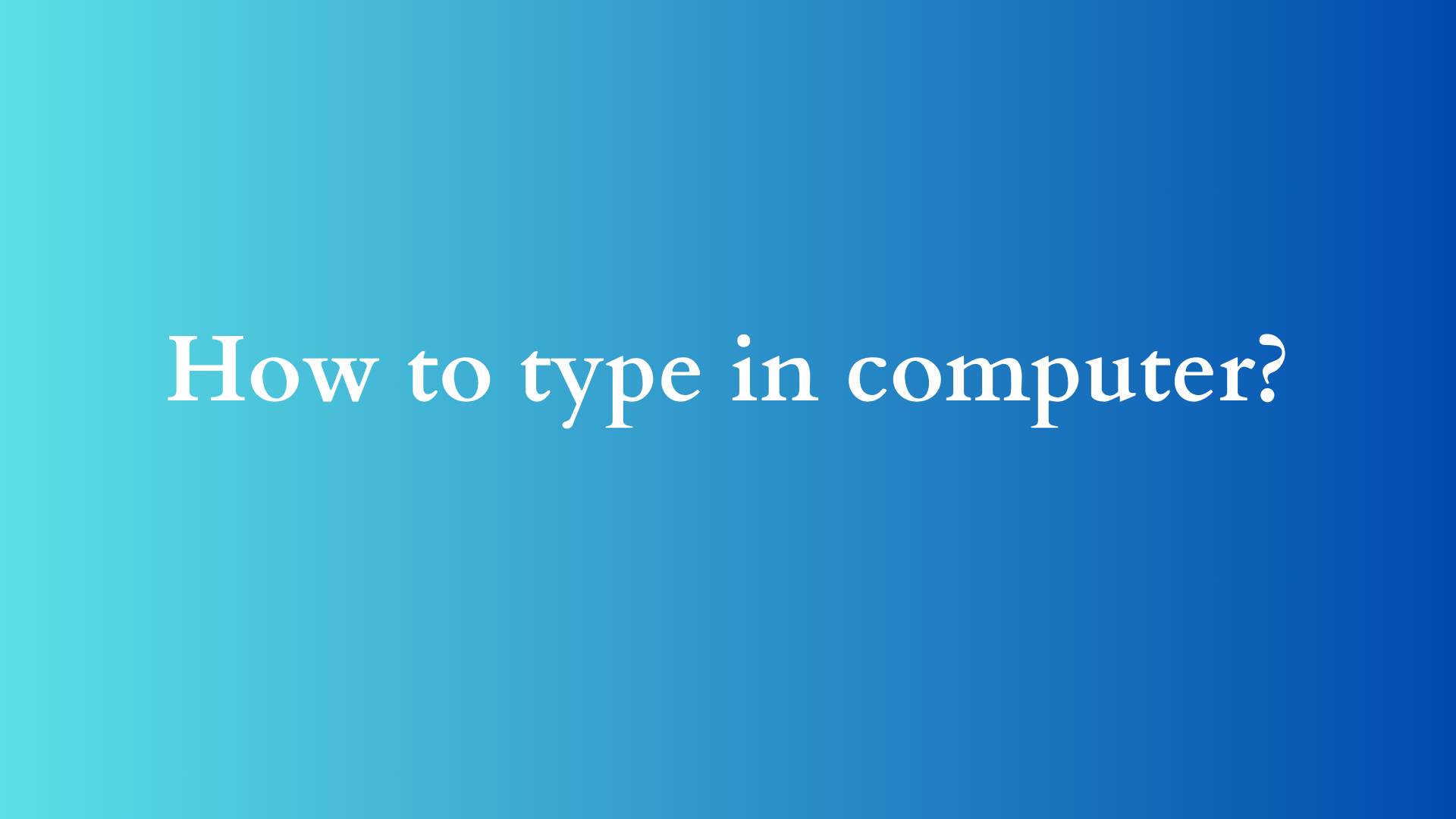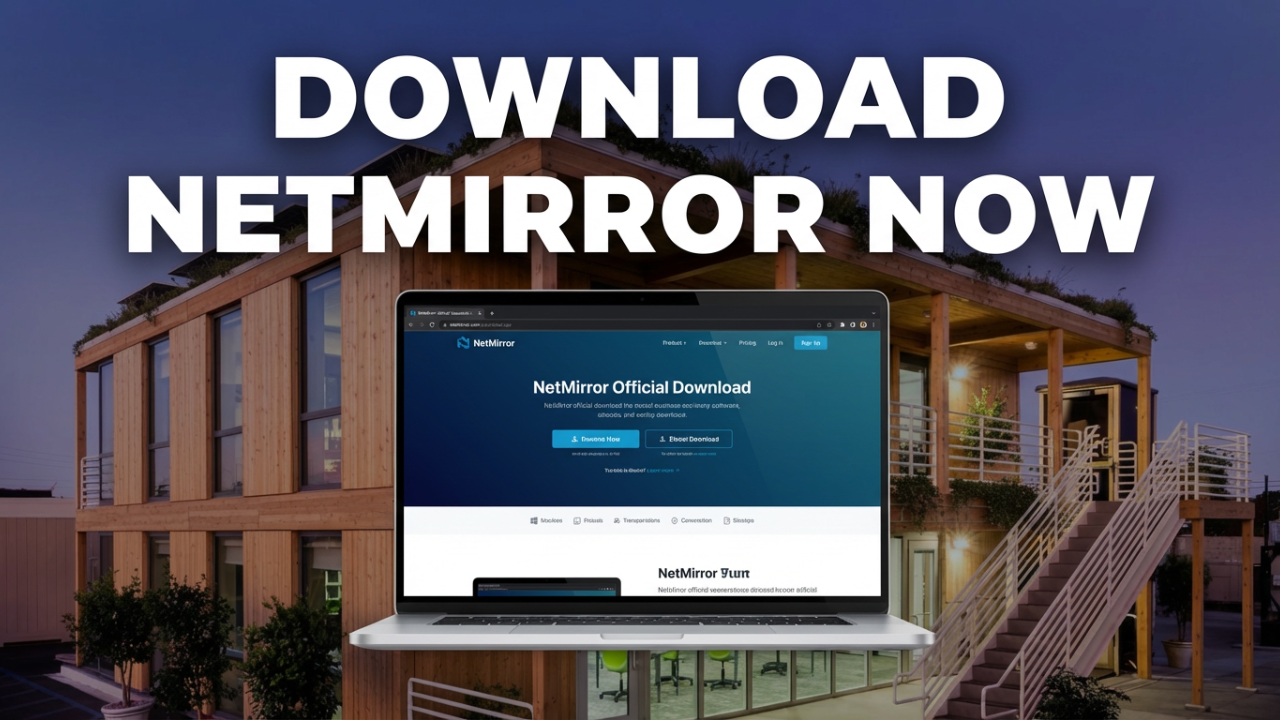How to Type on a Computer: A Comprehensive Guide for Beginners
Typing has become one of the most essential skills in the digital age. Whether you’re composing an email, working on business projects, writing a report, or chatting with a friend online, knowing how to type efficiently can enhance your productivity and ease of communication. In this blog post, we’ll explore everything you need to know about typing on a computer, from the basics of touch typing to advanced techniques and tips to improve your speed and accuracy.

Understanding the Keyboard Layout
Before diving into the typing techniques, it’s essential to familiarize yourself with the keyboard layout. Most computers utilize the QWERTY layout, named after the first six letters in the top row of keys. Understanding the keyboard’s structure is crucial:
- Alphanumeric Keys: These include letters (A-Z), numbers (0-9), and symbols. The alphanumeric zone is where most of your typing will occur.
- Function Keys: Located at the top of the keyboard (F1 through F12), these keys perform specific functions depending on the software in use.
- Modifier Keys: Keys such as Shift, Ctrl (Control), and Alt (Alternate) allow you to modify the function of other keys. For example, holding the Shift key while pressing a letter key will produce a capital letter.
- Navigation Keys: The arrow keys let you navigate through documents without using the mouse, while Home, End, Page Up, and Page Down perform specific actions in text editing.
- Special Keys: Spacebar, Enter (Return), Delete, and Esc perform unique functions and are used frequently during typing.
Posture and Hand Positioning
Proper posture and hand positioning can significantly affect your typing speed and comfort. Here’s how to set yourself up correctly:
- Sit Properly: Choose a comfortable chair that provides back support. Keep your feet flat on the floor and your knees at a right angle.
- Position Your Monitor: The top of your computer screen should be at or just below eye level to reduce neck strain.
- Hand Placement: Keep your fingers curved above the home row keys (A, S, D, F, J, K, L, and ;). Your left hand should cover A, S, D, and F while your right hand should cover J, K, L, and ;. Your fingers should rest lightly on these keys, allowing for ease of movement.
- Wrist Position: Keep your wrists straight and elevated above the keyboard. Consider using a wrist rest to prevent discomfort.
The Basics of Touch Typing
Touch typing is a method that allows you to type without looking at the keyboard. This technique is vital for developing typing speed and accuracy.
Step-by-Step Guide to Touch Typing
- Start Slow: Begin by typing simple sentences. Focus on the home row keys before branching out to other rows.
- Use All Fingers: Allocate specific fingers to specific keys. For example, your left index finger should typically handle the keys F, R, T, and G, while your right index finger covers J, U, Y, and H.
- Practice Regularly: Like any skill, regular practice is essential. Engage in daily typing exercises to reinforce muscle memory.
- Utilize Online Resources: Various websites offer typing lessons, drills, and games (such as Typing.com, Keybr.com, or 10FastFingers) that can help improve your skills in a fun and engaging way.
- Focus on Accuracy First: Before speeding up, ensure that you are typing accurately. As you gain confidence, gradually increase your speed.
Typing Speed and Accuracy
Speed and accuracy are crucial elements of effective typing. Here’s why each matters and how you can improve:
Importance of Speed
In a world that runs on information exchange, the ability to type quickly can save valuable time and increase productivity. The average typing speed is around 40 words per minute (WPM), while proficient typists often reach speeds of 60-80 WPM or more.
Importance of Accuracy
Accurate typing minimizes errors, which can be particularly significant when drafting formal documents. An average accuracy rate of above 90% is desirable.
Tips to Improve Speed and Accuracy
- Use Keyboard Shortcuts: Familiarize yourself with keyboard shortcuts (like Ctrl+C for copy and Ctrl+V for paste) to streamline your work.
- Avoid Looking at the Keyboard: Train yourself to type without glancing at your fingers to build muscle memory.
- Practice Daily: Consistency is key. Dedicate a few minutes every day to typing practice.
- Participate in Typing Tests: Take online typing tests to benchmark your progress and identify areas for improvement.
- Set Goals: Whether it’s achieving a certain WPM or accuracy percentage, setting attainable goals can motivate you to practice more diligently.
Common Typing Mistakes to Avoid
- Incorrect Finger Placement: Ensure you’re using the correct fingers for each key to avoid misspellings and inefficiencies.
- Slouching Posture: Poor posture can lead to discomfort and fatigue. Always maintain a proper position while typing.
- Over-reliance on Auto-correct and Spell Check: While these tools can be helpful, they shouldn’t replace your understanding of proper spelling and grammar.
- Neglecting Breaks: Taking regular breaks is vital to prevent repetitive strain injuries. Follow the 20-20-20 rule: every 20 minutes, look at something 20 feet away for 20 seconds.
Conclusion
Typing is a fundamental skill in today’s digital landscape, necessary for both personal and professional communication. By mastering touch typing, maintaining proper posture, and practicing regularly, you can enhance your typing speed and accuracy. Remember, the key to becoming a proficient typist lies in dedication and consistent practice. So, whether you’re typing a simple message or drafting an intricate report, take the time to refine your skills and watch as your confidence and productivity soar.
Now that you’re equipped with the necessary knowledge and tips, it’s time to hit the keyboard and start typing like a pro!
Shop Now