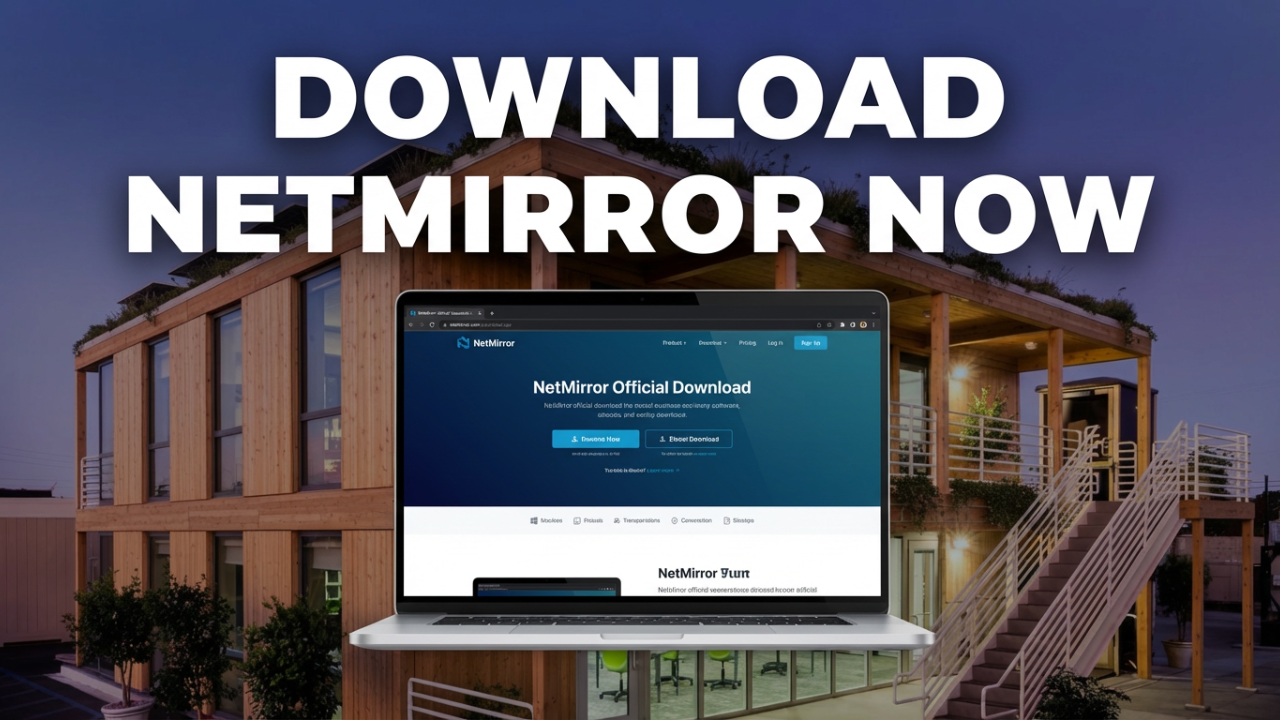Understanding PC Motherboard Components: The Heart of Your Computer
When building or upgrading a personal computer, the motherboard stands as the central component that ties everything together. Often overlooked, yet essential for the seamless operation of a PC, the motherboard serves as the backbone that connects the CPU, memory, storage, and other peripherals. In this blog post, we’ll take an in-depth look at the components of a PC motherboard, their functions, and how they contribute to the overall performance of your system.

What is a Motherboard?
The motherboard, sometimes referred to as the mainboard, system board, or logic board, is a large printed circuit board (PCB) that allows communication between various parts of the computer. It acts as a hub, where all the critical components of the computer communicate with each other. The design and construction of a motherboard can greatly influence the capabilities, performance, and upgrade potential of a PC.
Key Components of a Motherboard
Let’s explore the primary components of a motherboard in detail:
1. CPU Socket
The CPU socket is the physical interface on the motherboard where the processor (CPU) is installed. Different types of sockets are designed for different families of processors. The socket must be compatible with the CPU model; for example, Intel and AMD use different sockets. When purchasing a motherboard, it’s essential to know which socket type is compatible with your chosen CPU, as this will dictate the processing power your system can handle.
2. Chipset
The chipset is a critical component responsible for how the motherboard communicates with the CPU, memory, and peripheral devices. It acts as a traffic controller, directing the flow of data and ensuring that different components can interact effectively. Chipsets are typically divided into two main parts: the Northbridge and the Southbridge. The Northbridge handles communications between the CPU, RAM, and graphic interfaces, while the Southbridge manages input/output (I/O) operations such as USB, SATA, and other peripheral interfaces.
3. RAM Slots
Random Access Memory (RAM) slots are dedicated locations on the motherboard where memory modules are inserted. Motherboards typically come with multiple slots, allowing users to install dual-channel or quad-channel memory configurations for improved performance. The number and type of RAM slots (DDR4, DDR5, etc.) can vary, and it’s important to match the RAM specifications with the motherboard’s capabilities.
4. Expansion Slots
Expansion slots are designed to accommodate additional cards and hardware. These include:
- PCI Express (PCIe) Slots: Used for graphics cards, SSDs, and other high-speed devices. Modern motherboards provide multiple PCIe lanes for graphics cards (x16 configurations) and other expansion cards (x1 or x4 configurations).
- PCI Slots: Older standard slots, used for legacy peripherals.
- M.2 Slots: A newer interface that allows for high-speed NVMe SSDs to be connected directly to the motherboard, facilitating faster data transfer rates compared to traditional SATA connections.
5. Storage Interfaces
Motherboards typically provide several storage interface options to connect hard drives and solid-state drives. These include:
- SATA Ports: Used to connect traditional HDDs and SSDs. Most motherboards feature multiple SATA III ports to accommodate various storage devices.
- M.2 Connector: As mentioned earlier, this slot is used for NVMe SSDs, providing a direct connection to the motherboard for faster throughput.
6. Power Connectors
Motherboards require power to function, and this is provided through various connectors. The primary connector is the 24-pin ATX power connector, which connects to the power supply unit (PSU) to power the motherboard. Additionally, there are connectors for the CPU (usually 4-pin or 8-pin) to ensure the processor receives adequate power.
7. I/O Ports
The Input/Output (I/O) ports located on the back panel of the motherboard provide connectivity options for external devices. Common I/O ports include:
- USB Ports: For connecting peripherals such as mice, keyboards, and storage devices. Most motherboards include several USB Type-A and Type-C ports.
- HDMI and DisplayPort: For video output, allowing users to connect their systems to monitors or TVs.
- Ethernet Port: For wired network connectivity.
- Audio Jacks: For connecting speakers, microphones, and headsets.
8. BIOS/UEFI Chip
The BIOS (Basic Input/Output System) or UEFI (Unified Extensible Firmware Interface) is firmware embedded on the motherboard that initializes hardware during the boot process before handing control to the operating system. This component allows users to configure various system settings, including hardware configurations, boot sequences, and hardware diagnostics.
9. CMOS Battery
The CMOS battery powers the Complementary Metal-Oxide-Semiconductor (CMOS) memory, which stores the BIOS settings and system clock. When the computer is powered off, the CMOS battery keeps these settings intact, allowing for easy system boot without reconfiguring BIOS each time.
10. Cooling Solutions
Motherboards often include fan headers and heat sinks to manage heat. Proper cooling is vital for maintaining system stability and performance, particularly when overclocking components. Some motherboards also support liquid cooling systems for advanced thermal management.
Conclusion
The motherboard is an essential component of any computer system and plays a crucial role in determining the performance, compatibility, and expandability of your setup. Understanding the various components of the motherboard allows users to make informed decisions when building or upgrading their PCs.
When selecting a motherboard, consider factors such as form factor, chipset capabilities, the number of expansion slots, USB ports, and overall compatibility with other components. By carefully assessing these aspects, you can ensure that your system meets your performance needs and can adapt to future upgrades.
The motherboard might not be the flashiest part of a PC, but its significance cannot be overstated. It is, after all, the heart of your computer, orchestrating the symphony of hardware components to create a functional and efficient machine. Whether you’re a novice building your first PC or an experienced builder looking to upgrade, understanding motherboard components is fundamental to achieving the best possible performance from your computer.
Shop Now