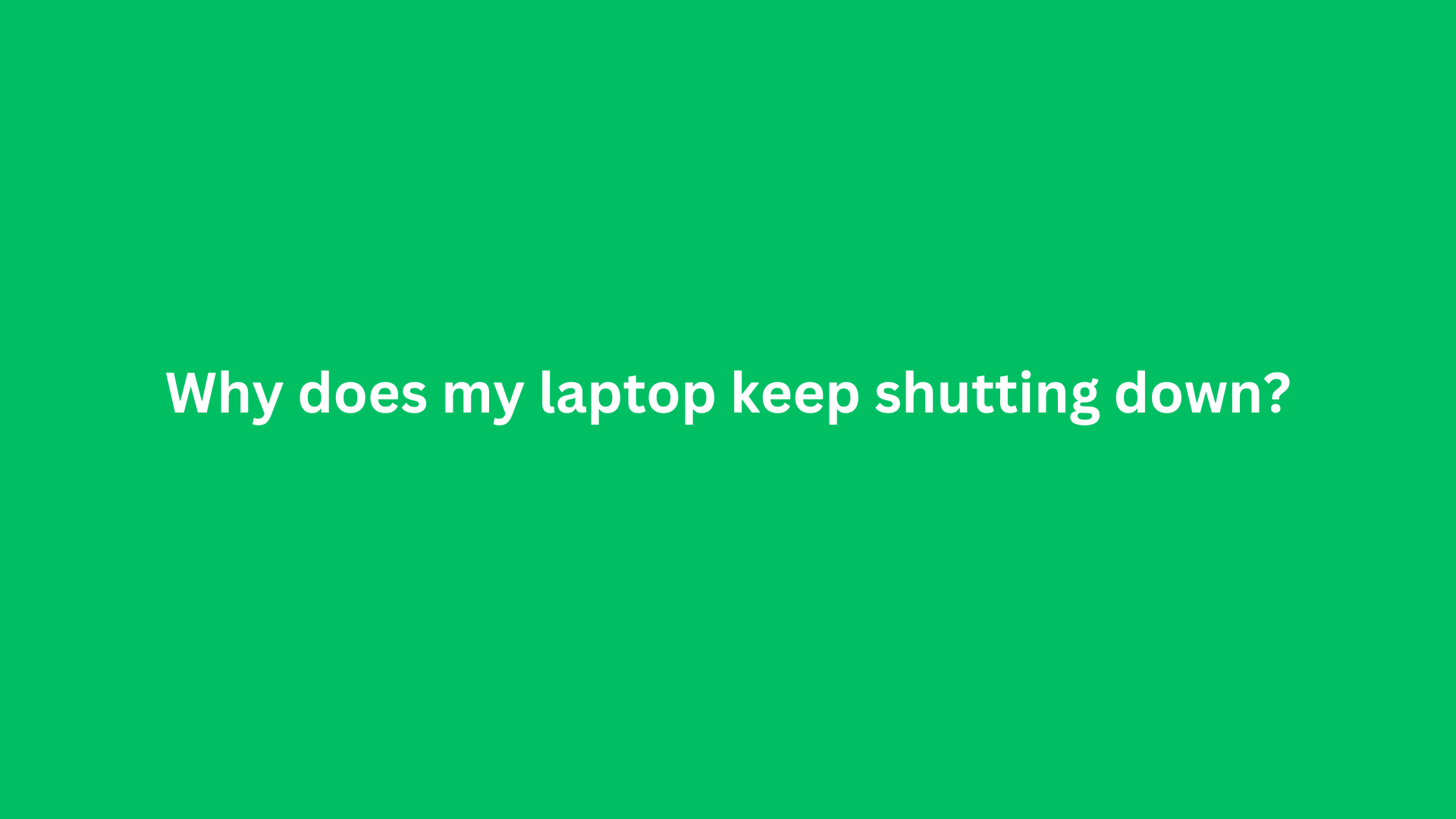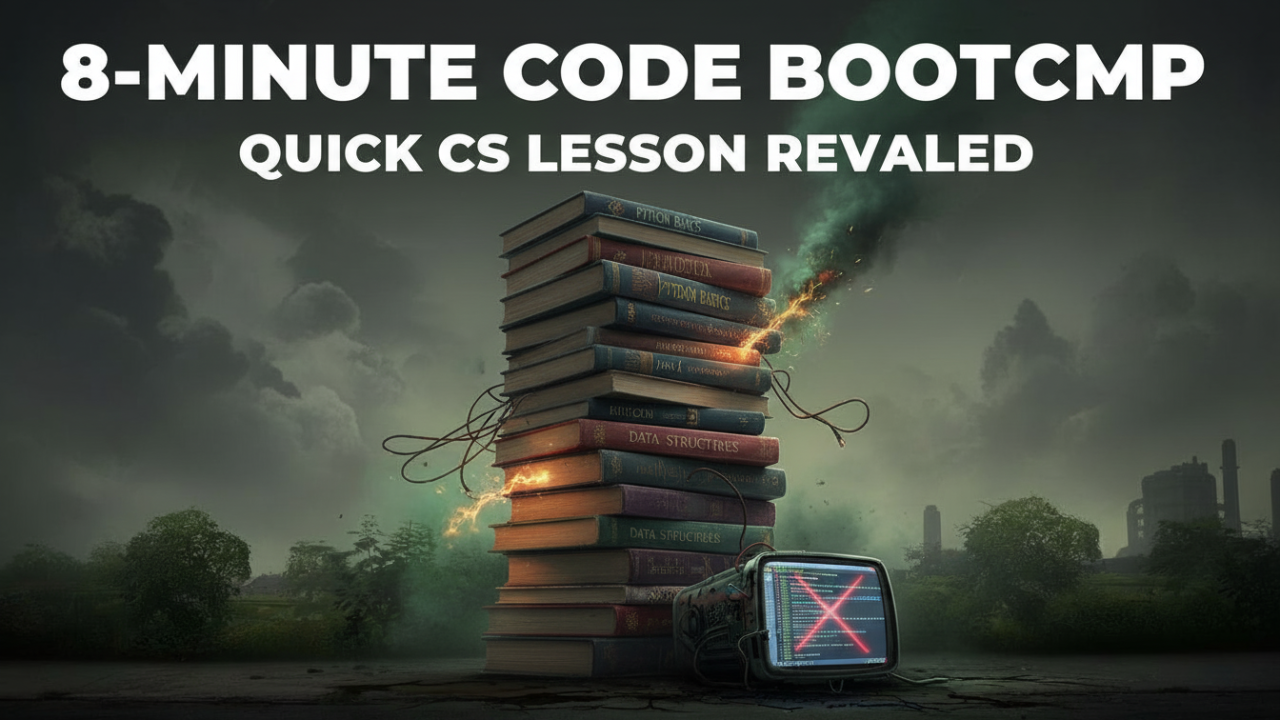Why Does My Laptop Keep Shutting Down? Understanding the Causes and Solutions
Laptops have become indispensable tools in our daily lives, serving various functions from work and study to business, entertainment and social connectivity. However, one of the most frustrating experiences a laptop user can encounter is unexpected shutdowns. If you’re grappling with this issue, you are not alone. In this comprehensive blog post, we will explore the myriad reasons why your laptop might keep shutting down unexpectedly and provide actionable solutions to mitigate these disruptions.

Understanding the Problem
Before diving into the potential causes, it’s important to note that routine shutdowns can be indicative of underlying hardware or software issues. Unlike the occasional hiccup, consistent and unexplained shutdowns warrant a closer look to ensure that you don’t inadvertently cause further damage to your device.
Common Causes of Laptop Shutdowns
1. Overheating
Overview:
One of the leading contributors to unexpected laptop shutdowns is overheating. Laptops generate heat due to the intensive processes they perform, and if the temperature exceeds certain thresholds, the internal components may shut down to prevent permanent damage.
Symptoms:
- Hot surface around the keyboard or bottom of the laptop.
- Cooling fans running loudly or continuously.
Solutions:
- Clean the Fans and Vents: Dust accumulation can obstruct airflow. Regularly cleaning the vents and fans can ensure a steady air flow.
- Elevate Your Laptop: Use a cooling pad or elevate your laptop to allow more air circulation underneath.
- Monitor Background Processes: Identify and close unnecessary applications that consume excessive CPU resources, thereby generating more heat.
2. Battery Issues
Overview:
A failing or unreliable battery can cause sudden shutdowns. If the battery cannot supply adequate power, the laptop may shut down unexpectedly.
Symptoms:
- The laptop only works when plugged in.
- Inconsistent battery performance.
Solutions:
- Battery Replacement: If your battery is no longer holding a charge, consider replacing it. Most laptops have removable batteries, and many manufacturers offer official replacements.
- Power Settings Adjustment: Ensure your power settings are optimized for performance and energy efficiency.
3. Faulty Power Supply
Overview:
Similar to battery issues, a malfunctioning power adapter can lead to sudden shutdowns. If the power adapter is damaged or not functioning properly, it may not supply sufficient power to keep the laptop running.
Symptoms:
- Visible damage or frayed wiring on the power adapter.
- Laptop shuts down immediately upon unplugging.
Solutions:
- Inspect the Power Adapter: Check for any signs of damage. Replacing a faulty power adapter can often resolve the issue.
- Use the Original Adapter: Always use the manufacturer’s recommended adapter to avoid compatibility issues.
4. Software and Operating System Issues
Overview:
Corrupted files, operating system bugs, or failed updates can cause laptops to crash unexpectedly. Even commonplace software applications can conflict and trigger shutdowns.
Symptoms:
- Frequent crashes during specific applications.
- Error messages or blue screens of death (BSOD).
Solutions:
- Run System Updates: Ensure that your operating system and all applications are up to date, as updates often include bug fixes and performance enhancements.
- Check for System Corruptions: Use built-in diagnostic tools, such as Windows’ System File Checker (SFC) or Disk Utility on macOS, to identify and repair corrupt system files.
- Uninstall Problematic Software: If you suspect a specific application is causing the issue, try uninstalling it to see if the shutdowns cease.
5. Hardware Failures
Overview:
Possible failures in internal components, such as the RAM, hard drive, or motherboard, can result in chronic shutdowns.
Symptoms:
- Random errors while booting.
- Frequent BSOD messages.
Solutions:
- RAM Diagnostics: Run built-in memory diagnostics or boot your laptop in safe mode to rule out RAM issues.
- Hard Drive Checks: Use software tools to scan for hard drive health and integrity. If there are signs of failure, consider backing up important data and replacing the drive.
- Professional Inspection: If you suspect a motherboard failure or other significant hardware problems, it’s advisable to seek the expertise of a certified technician.
6. Malware and Viruses
Overview:
Malicious software can destabilize system processes, leading to unexpected shutdowns as part of their detrimental activities.
Symptoms:
- Sluggish performance.
- Unfamiliar programs or files appearing on your system.
Solutions:
- Run Antivirus Software: Perform a full system scan using reputable antivirus software.
- Utilize Malware Removal Tools: Use specialized tools that target adware, spyware, and other malicious software.
Conclusion
Experiencing unexpected shutdowns can be alarming, but understanding the possible causes can help you take the appropriate steps towards resolution. From overheating issues to software conflicts and hardware failures, identifying the root cause is pivotal to ensuring your laptop runs smoothly. If the problems persist despite troubleshooting, seeking professional assistance is advised to prevent further complications. Ultimately, maintaining your laptop through regular cleaning, software updates, and vigilant monitoring can go a long way in keeping your device safe and functional. Remember, a proactive approach is always the best strategy when it comes to technology.
Shop Now