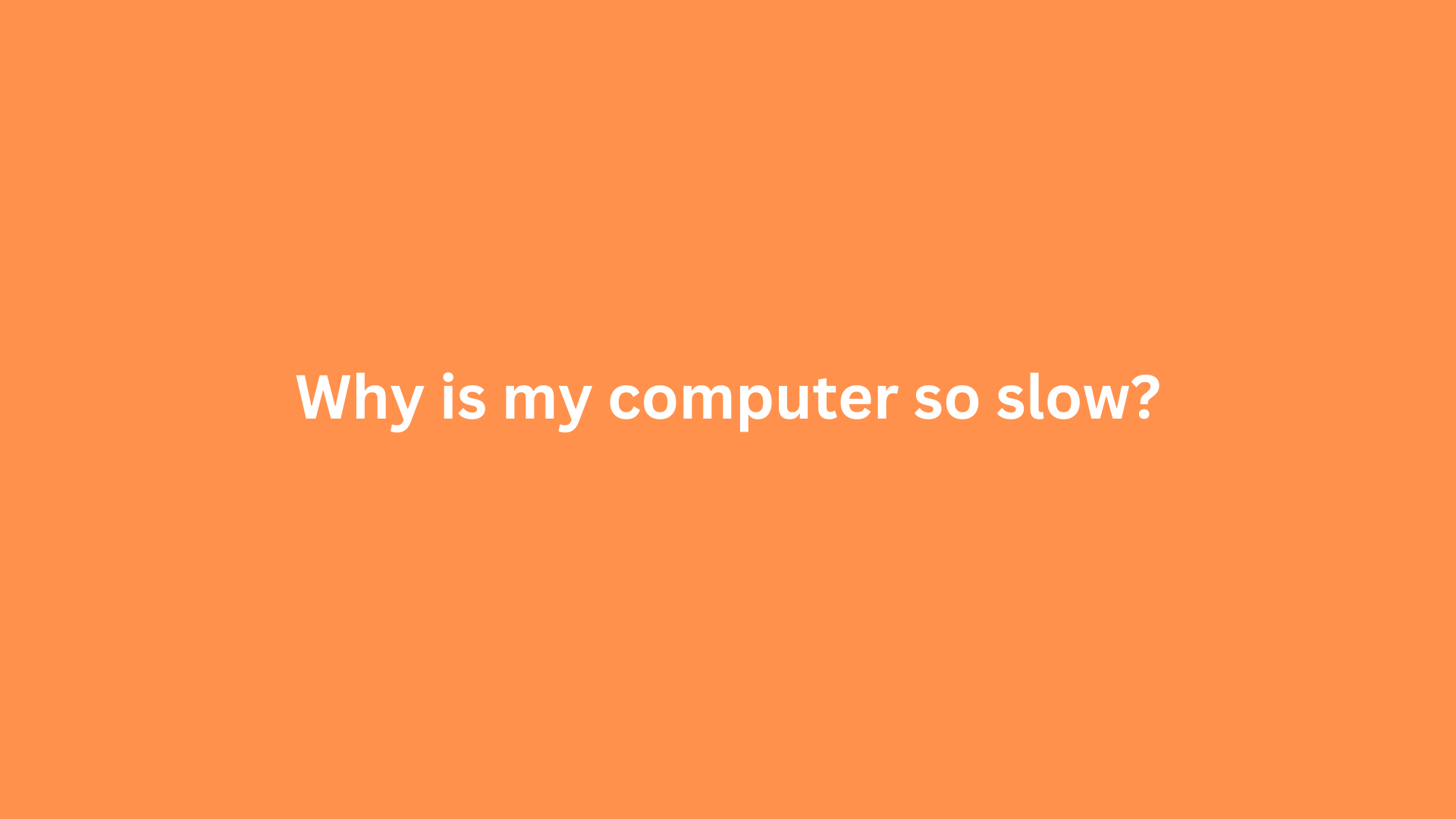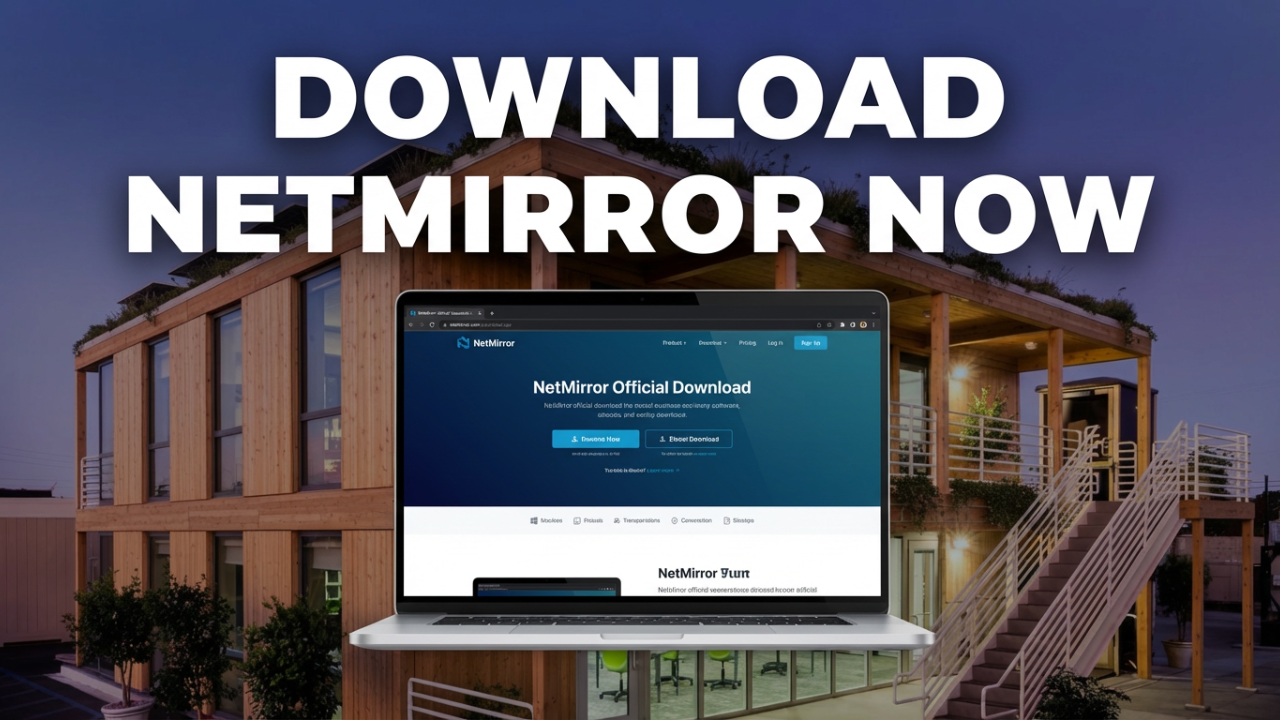Why Is My Computer So Slow? Uncovering the Causes and Solutions
In an age where technology underpins nearly every aspect of our lives, experiencing a slow computer can be incredibly frustrating. Whether you are working on an important business project, conducting research, or simply browsing the internet, a sluggish computer can hinder productivity and even impact your overall user experience. Understanding the root causes of computer slowdowns is crucial for both troubleshooting and effective maintenance. This post aims to explore the various reasons behind a slow computer and provide actionable solutions to restore your device’s previous speed.

Common Causes of a Slow Computer
1. Insufficient Hardware Resources
One of the most prevalent reasons for a computer’s sluggish performance is insufficient hardware resources. Every application you run consumes CPU, RAM, and storage space. If your machine is equipped with low-end specifications, it may struggle to keep up with modern applications and operating systems.
- CPU Limitations: The Central Processing Unit (CPU) is the brain of your computer, executing tasks and running programs. If your CPU is outdated or low-powered, it may not be able to handle multiple processes simultaneously, leading to lag.
- Insufficient RAM: Random Access Memory (RAM) is critical for multitasking. If your computer has an inadequate amount of RAM, it can become overwhelmed when running multiple applications, causing slowdowns. For most users, 8 GB of RAM is considered a minimum, while more demanding tasks may require 16 GB or more.
- Storage Drive Speed: The type of storage drive also plays a significant role in your computer’s speed. Traditional Hard Disk Drives (HDDs) are significantly slower than Solid State Drives (SSDs). If your computer is still using an HDD, consider upgrading to an SSD for a noticeable performance boost.
2. Software Bloat and Malware
Another common culprit of slow performance is bloated software or malicious programs. Over time, your operating system can accumulate unnecessary applications, background processes, and even malware, all of which can consume valuable system resources.
- Unwanted Applications: Pre-installed software (often referred to as bloatware) and applications you no longer use can slow down your computer. Regularly uninstalling unnecessary programs can free up resources and improve performance.
- Background Processes: Various applications run background processes that can use up CPU and RAM without your awareness. Tools like the Task Manager on Windows or Activity Monitor on macOS can help you monitor these processes and identify any resource hogs.
- Malware and Viruses: Malicious software not only poses security risks but can also significantly degrade system performance. It is important to run regular scans with reputable antivirus software to detect and eliminate threats.
3. Fragmented Files
File fragmentation occurs when files are broken into pieces spread across your storage medium. This fragmentation can lead to slower read and write speeds as the computer must work harder to piece together files. While modern operating systems handle fragmentation more efficiently than in the past, it can still be an issue for older systems with HDDs.
Running a disk defragmentation tool can reorganize fragmented files and potentially enhance performance, particularly on HDDs. However, it’s worth noting that SSDs do not require defragmentation and may even suffer from it due to the wear-and-tear on the drive.
4. Outdated Drivers and Operating System
An outdated operating system or drivers can have a significant impact on performance. Manufacturers regularly release updates designed to enhance functionality, fix bugs, and improve security. Failure to install these updates can result in compatibility issues and compromised performance.
Make it a habit to periodically check for system updates and ensure that all drivers, particularly those for critical hardware like graphics cards and storage devices, are current.
5. Overheating Issues
Overheating can cause your computer to throttle performance in an attempt to cool down. Ensure that the cooling systems (fans, vents, etc.) are functioning properly, and keep the interior of your machine dust-free to improve airflow. Elevated temperatures can lead to hardware damage over time; therefore, addressing overheating issues is critical for both performance and longevity.
Solutions to Speed Up Your Computer
Now that we have dissected several potential causes of slow performance, let’s look at effective solutions to resolve these issues.
Optimize Hardware Components
- Upgrade RAM: If your computer consistently runs low on memory, consider upgrading your RAM. Adding more memory can lead to noticeable improvements in multitasking capabilities.
- Switch to SSD: If you have not already made the switch, consider upgrading from an HDD to an SSD. This change can drastically decrease boot times and application load times.
Declutter Software Environment
- Uninstall Unnecessary Programs: Regularly review the applications installed on your computer and remove those that you do not use. This not only helps free up disk space but also reduces background processes.
- Limit Startup Programs: Many programs launch automatically when you start your computer, which can lead to longer boot times. Limit these startup applications through your system settings to speed up your machine.
Regular Maintenance
- Run Disk Cleanup Utilities: Utilize built-in tools such as Disk Cleanup on Windows to remove temporary files, system cache, and other unnecessary files that can consume space and slow down performance.
- Conduct Regular Scans: Use a reputable antivirus and anti-malware program to perform consistent scans to ensure your system is free of malicious software.
Keep System Updated
Always keep your operating system and drivers updated. Enable automatic updates where possible, and periodically check manually for any updates that might have been missed.
Monitor Hardware Health
Using system monitoring tools can help keep track of temperatures, memory usage, and other aspects of your computer’s health. If overheating is detected, consider investing in new cooling solutions or cleaning out dust buildup.
Conclusion
A slow computer is a common issue that can arise from a multitude of factors ranging from hardware limitations to software bloat. By understanding the causes behind slow performance, you can take the necessary steps to troubleshoot and improve your system’s speed. Regular maintenance, thoughtful upgrades, and a vigilant approach to software management can ensure that your computer runs efficiently and remains responsive to your needs. Take the time to delve into these practices, and you may very well breathe new life into an aging machine or enhance the performance of your current setup.
Shop Now