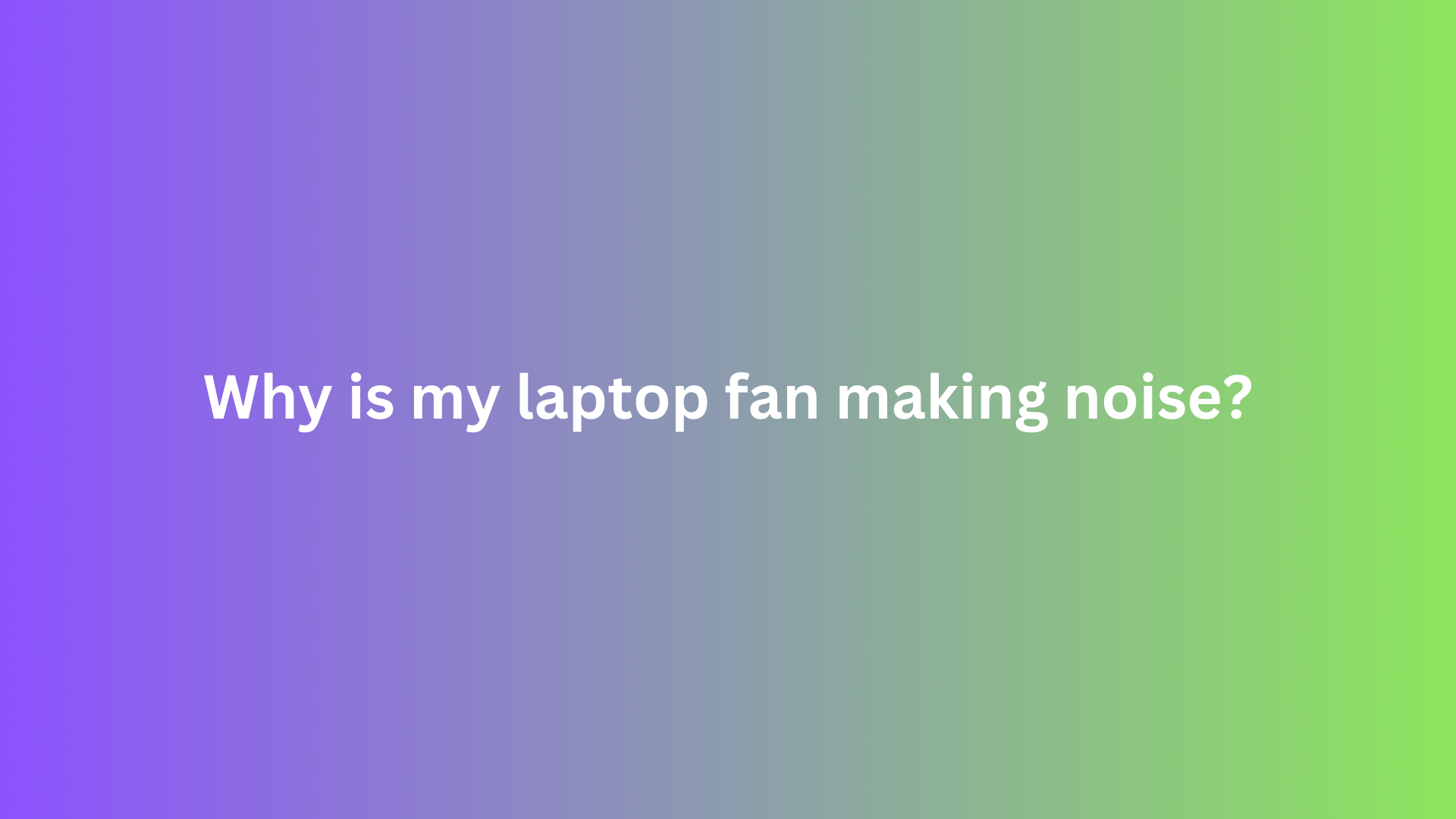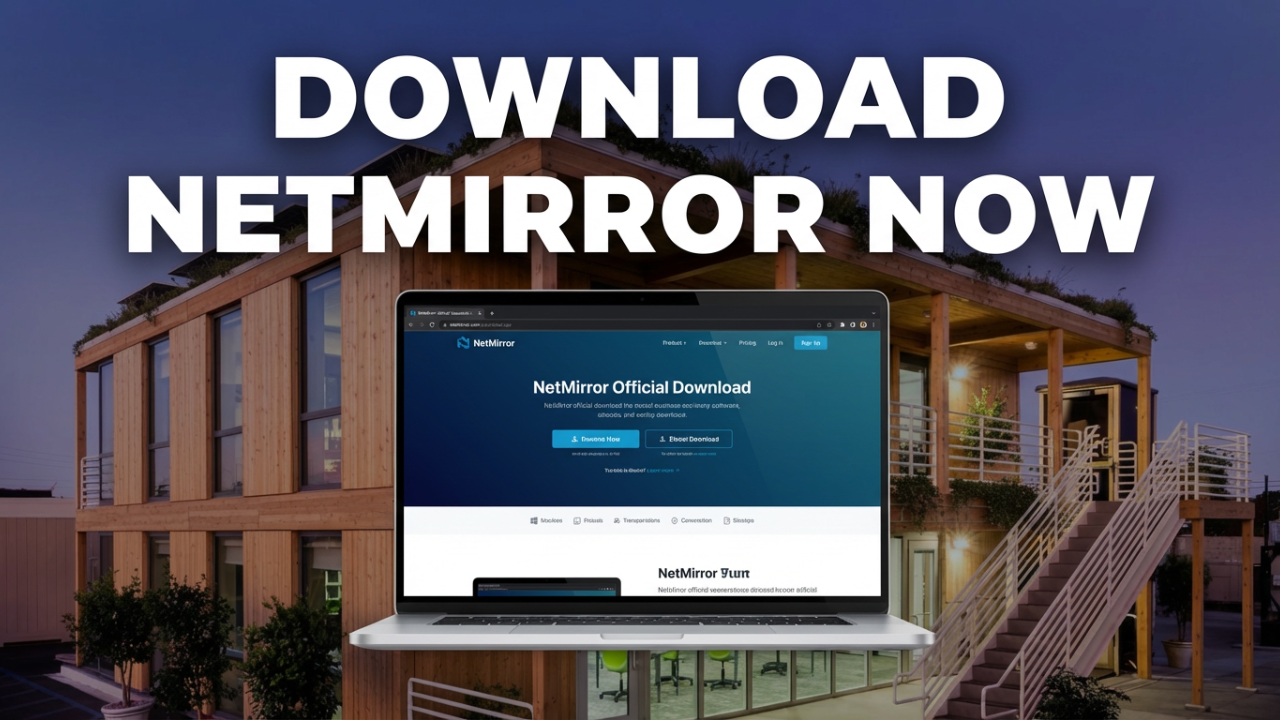Why is My Laptop Fan Making Noise? An In-Depth Analysis and Solutions
In an era where technology permeates every aspect of our lives, the reliability and efficiency of our devices are paramount. Laptops, being portable and versatile, have become indispensable tools for both personal and business tasks. However, one common issue that many users encounter is a noisy laptop fan. This disruption can be more than just a nuisance; it can indicate underlying problems that may necessitate attention. In this post, we will explore the reasons why your laptop fan is making noise, potential implications, and practical solutions to address this issue.

Understanding the Role of a Laptop Fan
Before diving into the causes of fan noise, it is essential to understand the purpose of a laptop fan. Laptop fans are designed to maintain optimal operating temperatures by expelling hot air generated by internal components such as the CPU (Central Processing Unit) and GPU (Graphics Processing Unit). In essence, the fan is a vital component of your laptop’s cooling system, preventing overheating, which can lead to performance degradation or permanent hardware damage.
Common Causes of Noisy Laptop Fans
1. Dust Accumulation
One of the most frequent reasons for increased fan noise is the accumulation of dust and debris within the laptop’s cooling system. Over time, dust particles can settle on fan blades and internal components, obstructing airflow and prompting the fan to work harder to ventilate heat. This increased effort leads to heightened noise levels. Regular cleaning can help mitigate this issue, but it’s crucial to know how to disassemble your laptop safely or seek professional assistance if you’re uncomfortable doing so.
2. Increased Workload
Modern laptops, capable of handling resource-intensive applications such as video editing software, gaming, and data analysis tools, can generate excessive heat when under heavy loads. In response, fans may spin faster to cool the device, resulting in noticeable noise. If you find your laptop fan running loudly during intensive tasks, it may simply be performing its designated function. Monitoring your laptop’s workload using task management tools can help identify programs that are demanding excessive processing power.
3. Fan Malfunction
Fans are mechanical components and, like all hardware, can malfunction due to wear and tear or manufacturing defects. A faulty fan may produce grinding, rattling, or intermittent noises, indicative of internal damage or misalignment. In this case, replacement may be necessary. It is advisable to consult with a technical expert or the manufacturer to assess the extent of the issue.
4. High Ambient Temperature
External temperature can significantly influence your laptop’s internal environment. Operating your laptop in a warm room or direct sunlight can increase the system’s temperature, prompting the fan to activate at higher speeds. To combat this, ensure you use your laptop in a well-ventilated area and avoid obstructing air vents.
5. Software and Driver Issues
Another potential culprit behind noisy fans can be software-related. Background applications or unresolved software updates can lead to high CPU activity, thereby raising the temperature and forcing the fan to accommodate. Additionally, outdated drivers may conflict with your laptop’s thermal management system, leading to inefficient fan operation. Ensuring that your operating system and drivers are up-to-date can often alleviate these concerns.
6. Configuration Settings
Some laptops come equipped with performance mode settings, where users can decide between high-performance, balanced, or power-saving modes. In high-performance mode, the fan may run at higher speeds more frequently. Checking and adjusting these settings through your operating system can help balance performance needs with noise levels.
Implications of a Noisy Laptop Fan
While a noisy fan can sometimes be merely an annoyance, it may also signal more serious issues. An overheating laptop can lead to hardware failures, such as damaging the CPU, motherboard, or battery. Over time, consistent overheating can significantly reduce the lifespan of your device. Therefore, pinpointing the cause of the noise and addressing it promptly is essential for maintaining your laptop’s health and longevity.
Practical Solutions to Reduce Laptop Fan Noise
- Regular Cleaning: Physically cleaning your laptop is one of the most effective ways to ensure it runs quietly. Use compressed air to blow dust from air vents and fans. If comfortable, consider opening your laptop to remove built-up dust inside.
- Monitor Resource Usage: Utilize task management tools to keep an eye on CPU and memory usage. Close unnecessary applications and processes that may contribute to high workloads and excessive fan noise.
- Thermal Paste Replacement: If you’re technically inclined, replacing old thermal paste on the CPU can improve heat dissipation and, in turn, reduce fan activity. This task does require disassembling part of the laptop, so consider professional help if unsure.
- Use a Cooling Pad: External cooling pads provide additional airflow to your laptop, which can help mitigate heating issues and reduce fan speed. Investing in a high-quality cooling pad can prolong the life of both your laptop and its components.
- Update Software and Drivers: Regularly check for operating system and driver updates. Many manufacturers release updates that enhance device performance, including fan speed management.
- Adjust Power Settings: Explore power management settings to find a balance between performance and noise. Switching to a power-saving mode may limit the CPU’s performance during light tasks, thereby reducing heat output and fan noise.
Conclusion
A noisy laptop fan is often an early warning sign that shouldn’t be ignored. Whether it stems from dust accumulation, increased workload, fan malfunction, or software issues, understanding the underlying causes is crucial for effective resolution. By following the practical solutions outlined above, you can not only reduce annoying fan noise but also extend your laptop’s lifespan and performance. Remember, consistent maintenance and awareness of your device’s needs will help you maintain a quieter and more efficient computing experience in the long run.
Shop Now