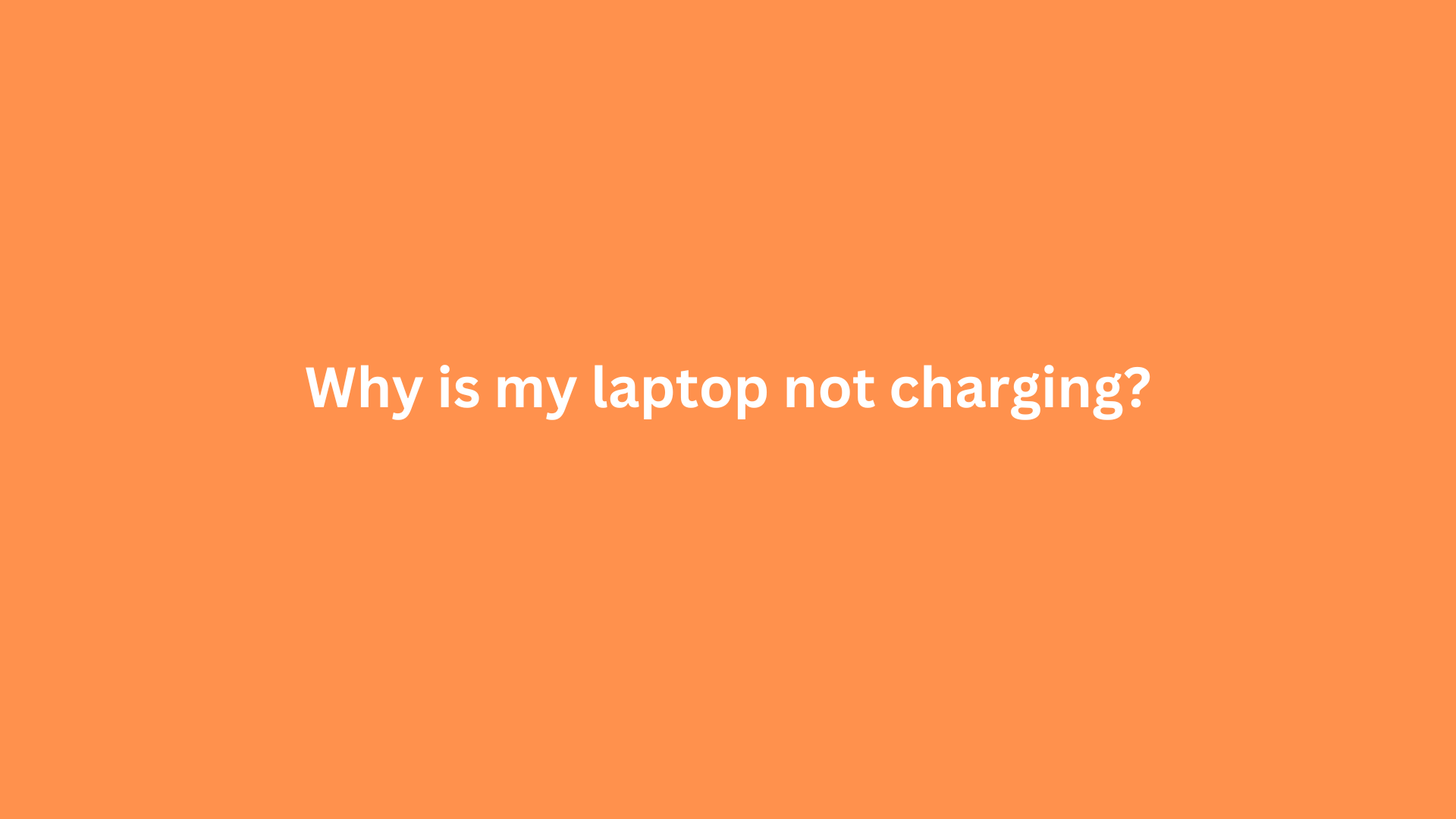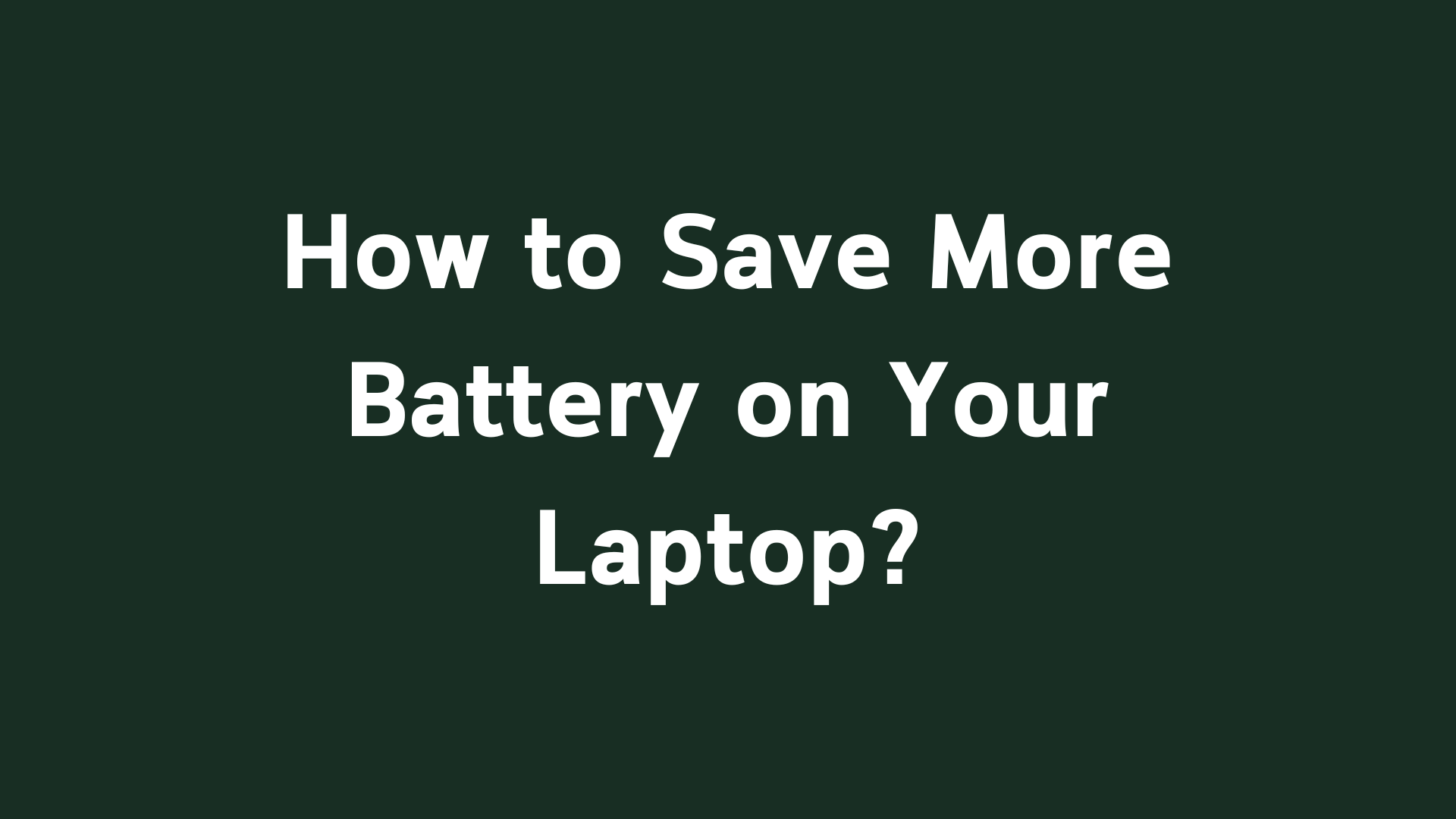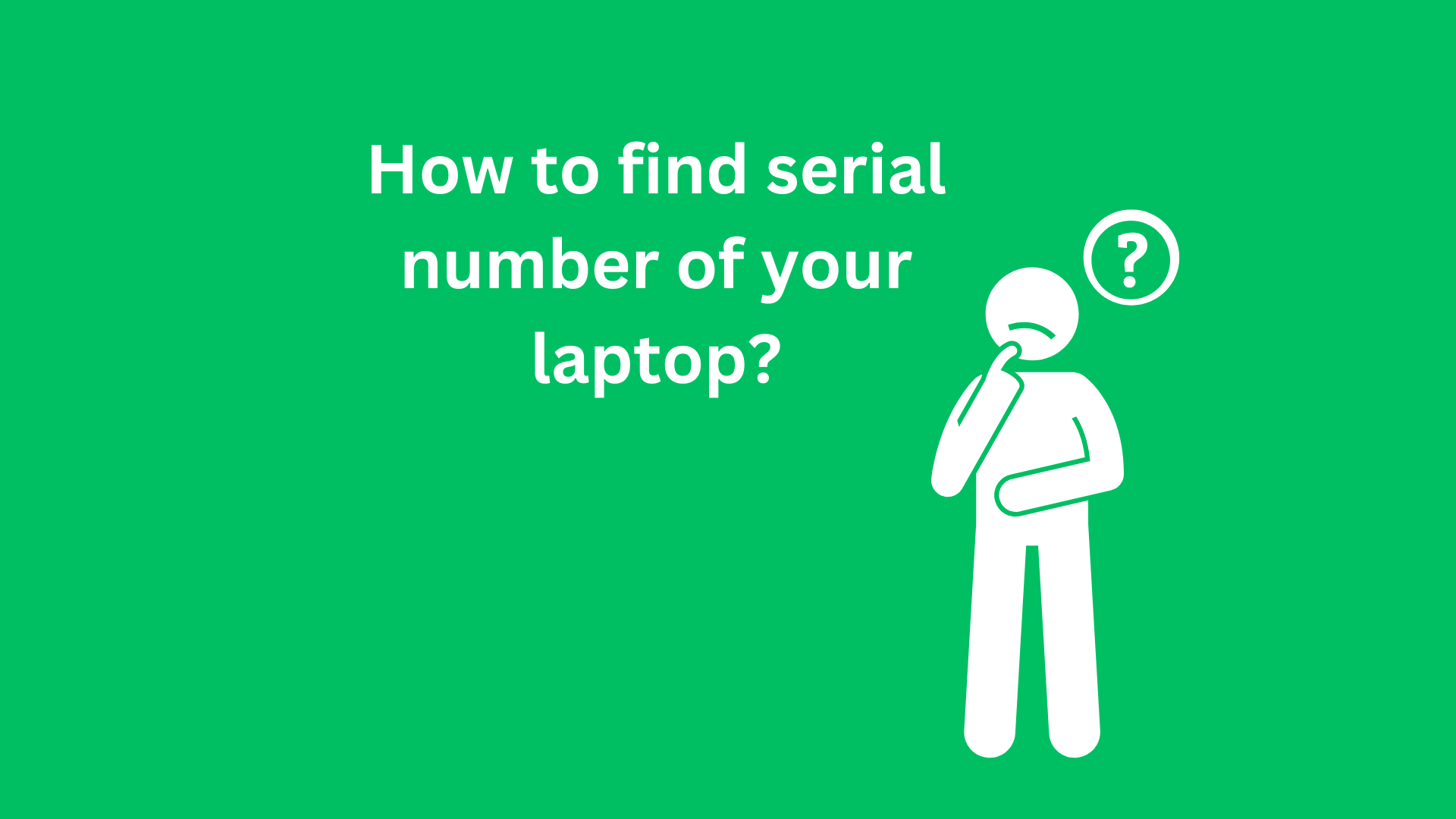Troubleshooting Laptop Charging Issues: Understanding Why Your Laptop Is Not Charging
In our increasingly digital world, laptops have become essential tools for both personal and business use. Yet, one of the most frustrating issues that users encounter with their laptops is a failure to charge. A seemingly simple problem, laptop charging issues can disrupt workflow, cause inconvenience, and lead to unnecessary stress. In this blog post, we will explore common reasons why your laptop might not be charging and provide solutions to troubleshoot and resolve these issues effectively.

Understanding the Basics of Laptop Charging
Before delving into potential causes and solutions, it’s important to understand how laptop charging works. Laptops typically use a power adapter that converts AC power from your wall outlet into DC power that your laptop can use. This adapter is connected via a cable to a port on the laptop, allowing energy to flow into the battery. There are several components in this chain – the power outlet, the adapter, the cable, the charging port, and the laptop battery itself – Any one of these components can be the source of the issue.
Common Reasons Your Laptop May Not Be Charging
- Faulty Power Outlet
Before assuming there is an issue with your laptop or charging equipment, check the power outlet. Plug in another device, or try using the outlet with different power cords to ascertain that it is functioning properly. Ensure that the outlet is powered and not controlled by a switch that may be turned off.
- Defective Power Adapter
The power adapter is a common component that can lead to charging issues. Adapters can malfunction due to wear and tear or internal damage. Inspect your adapter for any visible signs of wear, such as fraying, bent prongs, or exposed wiring. If possible, try using a different compatible power adapter to see if your laptop charges.
- Damaged Charging Cable
Similar to the power adapter, the charging cable can become damaged over time. Check the cable for kinks, tears, or breaks. Even if the cable appears intact, internal wiring may have become compromised, leading to insufficient power delivery to the laptop. If you suspect a problem with the cable, test it with a different adapter or replace it entirely.
- Dirty or Blocked Charging Port
Dust, lint, or debris can accumulate in your laptop’s charging port, obstructing the connection between the adapter and the laptop. Inspect the charging port and use a gentle brush or compressed air to clean it. Exercise caution during this process to avoid damaging the internal components of the port.
- Battery Health Issues
Laptop batteries have a limited lifespan, typically lasting between 2 to 5 years, depending on usage patterns and charging habits. A degraded battery may not hold a charge properly or may stop charging altogether. Check your battery status through the operating system settings or use manufacturer-provided diagnostic tools to assess the health of the battery. If it is defective, replacement may be necessary.
- Power Settings and Management
Occasionally, power management settings could hinder charging. Both Windows and macOS have settings that control when the laptop enters sleep mode or uses battery-saving features. Ensure that your power settings are not limiting charging abilities. Update your operating system regularly, as sometimes software updates can resolve these issues.
- Software Issues
Sometimes, software conflicts or corruption can affect charging. Ensure that your laptop’s operating system and drivers are up-to-date. In Windows, you can run the Power Troubleshooter to identify and automatically fix power-related issues. Mac users can reset the System Management Controller (SMC) to restore proper functionality to power management features.
- External Hardware Conflicts
Peripherals connected to your laptop can sometimes draw power and disrupt charging. Disconnect any external devices (like USB drives, external displays, or docking stations) to see if charging resumes. If your laptop charges when they are disconnected, one of these devices might be causing the issue.
How to Troubleshoot Charging Issues
To effectively troubleshoot your laptop’s charging problems, follow these systematic steps:
- Check the Power Source:
Test the outlet by plugging in another device. If you find the outlet defective, try a different focus. - Inspect the Charging Equipment:
Examine the power adapter, cable, and charging port for any visible damage. Cleaning out dust and debris may prove useful. - Test with Different Hardware:
If available, try using a different power adapter and charging cable to verify if they can charge your laptop. - Review Battery Health:
Use battery diagnostics tools provided by your operating system or manufacturer to evaluate battery health. - Update Software:
Ensure your operating system and drivers are current, and run Power Troubleshooters as necessary. - Reset System Settings:
On Windows, use the Control Panel; on macOS, consider resetting the SMC for power management issues. - Seek Professional Help:
If issues persist after exhausting these troubleshooting steps, it may be best to consult a professional technician for further assistance.
Conclusion
Experiencing charging problems with your laptop can be a frustrating experience, but understanding the potential causes can greatly simplify the troubleshooting process. By methodically checking power sources, examining charging equipment, assessing battery health, and reviewing system settings, you can identify and resolve most charging issues. If, however, you find yourself unable to fix the problem independently, do not hesitate to seek help from a professional to avoid further complications. By taking proactive measures, you can ensure your laptop remains a reliable tool for your everyday tasks, productivity, and creativity.
Shop Now